Log in to Studio for Salesforce and choose the object for the upsert
- Click the File tab, and then click New.
- Click Upsert.
Log in
Studio for Salesforce offers three ways to log in: Web Login, Autologon, and Credentials. For Web Login, you do not need to provide a security token.
If you need to schedule a task, click the Client Login tab and log in using a stored autologon name, or click Credentials and set up a new autologon name.
Web login
- Click the Web Login tab.
- Click Read Session Data.
- In the Environment list, click Production, Sandbox, or Custom.
Studio for Salesforce provides the URL for the production or test environment. If you choose Custom, type the URL for the custom environment.
- Click Go.
- Type your user name and password and then click Log in to Salesforce.
- Click Login or Okay.
Log in with credentials
If you do not have auto logon credentials stored in Studio for Salesforce, do the following:
- Click Credentials, and type your email address, Salesforce password, and security token.
- For the Login URL, choose an environment.
- Check the Autologon Name box, and type a name for the auto logon credentials.
Use Auto Logon credentials
To log in with stored credentials, click the credentials you that you want to use, and then click the OK button or the Login button.
Important: You cannot copy the autologon credentials and use them on a different computer.
Note: If you want to change your password or security token, click Edit, make the changes, and then click the Login button.
Choose an object
- Click Standard Objects or Custom Objects, and then click the Salesforce object that you want to create records for.
- If you do not see the object that you want in the list, click the Search Objects tab, and type name of the object you want or click All Objects, and then click Read List.
- Click Microsoft Excel - Column Based Mapping or Microsoft Excel - Cell Based Mapping. For more information about cell-based mapping, see Use cell-based mapping.
- To include parent object fields use them in an instant query, check the Read fields of parent objects for Instant Query box.
- Click Next.
- Select the ID field or the External ID field that you created as the record identifier for all the records that will be upserted by your script.
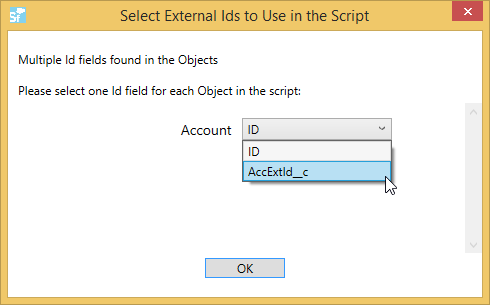
 Home
Home Product Help
Product Help Support
Support Print
Print Feedback
Feedback
 Back to top
Back to top Trademarks
Trademarks