Applies to:
- Winshuttle Foundation
Export Repeating Group plugin properties
The Export Repeating Group plugin exports the values in a repeating table or section to a SharePoint list.
On this page
- Export Repeating Group plugin usage example
- How to configure the Export Repeating Group plugin
- Export Repeating Group plugin tips and best practices
- Export Repeating Group plugin parameters table
NOTE: A SharePoint list with the corresponding column values that are being exported from the repeating table elements must be created prior to using this plugin.
Export Repeating Group plugin usage example
Use the Export Repeating Table plugin if you want to take data from a form and store it on an external source, such as a SharePoint list, where it can be accessed by others.
How to configure the Export Repeating Group plugin
Before using this plugin, you will need to create a SharePoint list to which you can export data from your form.
- On your Workflow site, click Create.
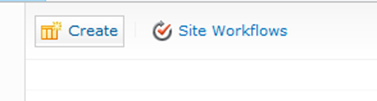
- Click Custom List to create your list.
- Add a Plugin Action Node to your workflow.
- Configure the parameters for the plugin. See the Export Repeating Group plugin parameters table (below) for a description of available options.
Export Repeating Group plugin tips and best practices
- Column names and form field names are case-sensitive and must match exactly.For example, a field name in the form unitPrice must match the column name unitPrice in the target list.
- If you need to map differently-named fields to column names, you can use the columnmap option.
Export Repeating Group plugin parameters table
NOTE: For site and list parameters, enter the site first, and then the list will be populated in the dropdown.
Value Pair |
Description |
|
list |
The name of the SharePoint list to which to export the repeating group data. |
|
repeatingelement |
The name of the repeating element. Example: //my:repeatingTable |
|
site |
The SharePoint site that contains the list to export the repeating group data to. Example: /sv/acmereqs |
|
Column name in the target SharePoint list that corresponds to the field in the repeating element. If this option is not specified, all child elements of the repeating element will be exported to the target export list, subject to the XML field names and SharePoint column names matching. Example: [Quantity]=[//my:myFields/my:quantity],[Price]=[//my:myFields/my: unitPrice],[Total]=[//my:myFields/my:total] |
|
|
exportattachments |
A true or false value to indicate whether attachments in the repeating group rows should be exported and attached to the SharePoint list item. |
|
keycolumn |
If specified, this column is used as the unique key in the export list that identifies each row. If the key column is specified, and a row with the given value already exists, then that row will be updated, rather than a new row being added to the export list. The KeyColumn value should only be a column name. |
|
merge |
This option is used to merge values from outside of the repeating group to each row of the export list. For example, this option could be used to export the unique title of the form for each row in the export list so that you can easily identify in the export list which form owns the given item. |
Exception errors
The following table lists some of the "Exceptions" (errors) that can occur with this plugin if certain conditions aren't met. These errors can be found in the Ws.log files.
Export Repeating Group Exceptions: |
|
|
1 |
Plugin.ExportRepeatingGroup.InvalidColumnList |
|
2 |
"Plugin.ExportRepeatingGroup.XPathNotFound" |
|
3 |
"Plugin.ExportRepeatingGroup.MissingExportSite" |
|
4 |
"Plugin.ExportRepeatingGroup.ListDoesNotExist" |
|
5 |
Plugin.ExportRepeatingGroup.MissingRepeatingElement" |
