Ws.ProcessControl
Winshuttle Designer Controls
- Supported InfoPath controls
- Ws.Assignment
- Ws.Attachment
- Ws.Button
- Ws.Comment
- Ws.CurrentUser
- Ws.FormCompletionDelegation
- Ws.FormName
- Ws.FormValidation
- Ws.History
- Ws.Lookup
- Ws.ProcessControl
- Ws.Query
- Ws.SAP Field Lookup
- Ws.SharePointUserMap
- Ws.SharePointUsers
- Ws.URL
- Ws.ViewInfo
- Ws.WebService
- Ws.WorkflowParticipant
- Wso.WebService Lookup
With the Ws.ProcessControl control you can interface InfoPath Designer with workflows developed in Ws Designer and extend them in the SharePoint environment.
Ws.ProcessControl is context sensitive; it displays information to the user based on the current state of the workflow, and it includes all the necessary elements to route a form with a workflow.
Other controls exist that are decompositions of Ws.ProcessControl, which allows you to have more control over discreet aspects of the running workflow. See Ws.WorkflowParticipant, >Ws.Assignment, Ws.Comment, and Ws.History.
Download example (.wssln file)
Ws.ProcessControl properties
Property | Description |
Include Assignments | Toggles the display of the Workflow Participant Assignment area. |
Include Attachments | Allows the attachments in the comment section to be controlled independently. |
Include Comment | Toggles the display of the Comments area when a workflow assignment is being completed. |
Include Workflows | Toggles the display of the Process Control area that shows all available workflows. |
Configuring the Ws.ProcessControl
- Add the Ws.ProcessControl into your form, right-click it, and then select Properties.
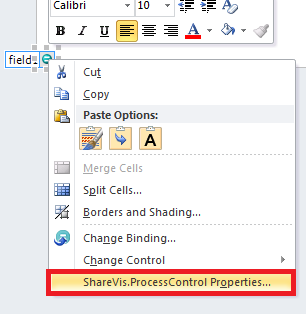
- Select the process controls you want displayed in your form. (Refer to the table above for additional information about each control).
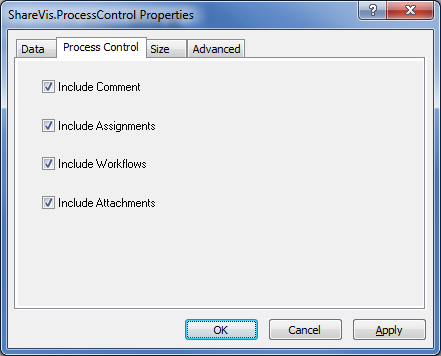
- See below for an example of how all four elements are displayed.
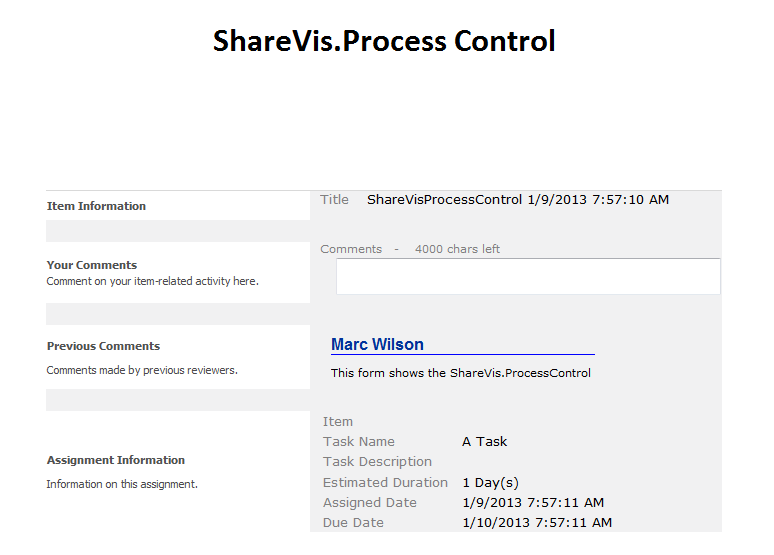
Notes
- The placement of the Ws.ProcessControl does not matter; it will display the image shown above depending on the options you selected for the control. It is highly recommended to place the control at the bottom of your form.
- If you would like the Ws.ProcessControl to show in multiple form views, you must add the Ws.ProcessControl to those views.
 Home
Home Help Center
Help Center Support
Support Print
Print Feedback
Feedback
 Back to top
Back to top Trademarks
Trademarks