Ws.URL
Winshuttle Designer Controls
- Supported InfoPath controls
- Ws.Assignment
- Ws.Attachment
- Ws.Button
- Ws.Comment
- Ws.CurrentUser
- Ws.FormCompletionDelegation
- Ws.FormName
- Ws.FormValidation
- Ws.History
- Ws.Lookup
- Ws.ProcessControl
- Ws.Query
- Ws.SAP Field Lookup
- Ws.SharePointUserMap
- Ws.SharePointUsers
- Ws.URL
- Ws.ViewInfo
- Ws.WebService
- Ws.WorkflowParticipant
- Wso.WebService Lookup
With the Ws.Url Control you can place a URL in the body of a form in a position that you specify. In addition, you can specify a textual description for the link and create a new window when the link is clicked.
The Ws.URL Control also provides the ability to render a browser inside your form. However, some sites may not work inside the Form and will need to be launched using the New Window option.
Download example (.wssln file)
Ws.URL properties
Property | Description |
Include Inline | Displays the results of the URL inline in the form. |
New Window | Whether or not to create a new window in which to display the URL when the user clicks the link. |
Result Field XPath | The field that should be replaced in the form with the URL and its text. |
Text Field XPath | The field from which to get the text to display in the page for the link. |
Url Field XPath | The field from which to get the URL. |
Configuring the Ws.URL Control
- Add the Ws.URL Control to your form and go into its properties.
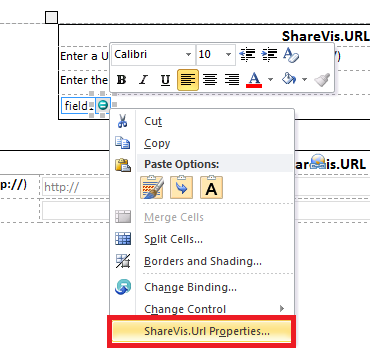
- In the URL Field XPath, enter the name of the InfoPath field that will hold the value of the URL.
- In the Text Field XPath, enter the name of the InfoPath field that will hold the value of the text to be used in place of the URL.
- In the Result Field XPath, enter the InfoPath field name of which you want the result to appear in.
- If you are using the Include Inline option, it will render the web page within the form. (If you choose to use this option, widen/lengthen the text box to a more appropriate size.)
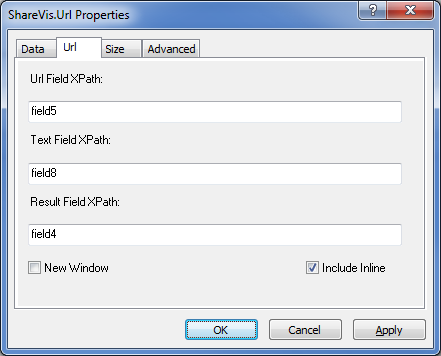
 Home
Home Help Center
Help Center Support
Support Print
Print Feedback
Feedback
 Back to top
Back to top Trademarks
Trademarks