Adding Winshuttle Designer Custom Controls to InfoPath
NOTE: If you are using Winshuttle Designer 10.6 or later, you do not need to manually add the controls into Microsoft InfoPath. They will appear automatically under Custom Controls after Designer is installed.
Winshuttle Designer provides several custom controls that you can use in your InfoPath-designed forms. ShareVis custom controls facilitate information sharing between your forms and the associated workflows created in Winshuttle Designer.
On this page
- Adding controls to InfoPath 2003 or 2007
- Adding controls to InfoPath 2010
- Changing InfoPath compatibility mode
For a description of each custom control, its function, and its properties, see the Winshuttle Actions Reference Guide
NOTE: You must have Winshuttle Designer installed before you add the custom controls to InfoPath. To design forms, you need InfoPath 2010, InfoPath 2007, or InfoPath 2003 with Service Pack 2. Winshuttle Workflow supports InfoPath 2007 32-bit and InfoPath 2010 32-bit. 64-bit InfoPath is not supported at the time of this release.
Before you can use Winshuttle Designer custom controls, you must add them to InfoPath by following one of the procedures below:
Adding controls to InfoPath 2003 or 2007
- Start Microsoft Office InfoPath and go to Design View.
- Click Controls.
- Click Add or Remove Custom Controls at the bottom of the Controls panel.
The Add or Remove Custom Controls dialog box appears.
- Click Add.
- Select the ActiveX Control option, and then click Next. (Note: If you are using InfoPath 2003, you will not see this option. Continue to the next step.)
- Select the first Winshuttle Designer custom control that you want to add.
NOTE: Do not copy and paste custom controls in InfoPath.
- Click Next.
- Click Next on each of the following pages to select the default settings.
- When the last page of settings appears, click Finish.
Repeat steps 4–10 to add as many Winshuttle custom controls as you want.
Custom controls must be added one-by-one. After you have added custom controls, they will appear in the Add or Remove Custom Controls dialog box.
- Click OK.
Adding controls to InfoPath 2010
- Start Microsoft InfoPath Designer 2010.
- Double-click the Blank Form option.
- In the Controls group on the ribbon, click More.
- Click Add or Remove Custom Controls.
- Click Add.
- Click ActiveX Control.
- Click Next.
- Select the first Winshuttle custom control you want to add.
NOTE: Do not copy and paste custom controls in InfoPath.
- Click Next four times.
- Click Finish.
- Dismiss the warning dialog.
- Click Close.
- Click OK or repeat steps 5–12 to add as many Winshuttle custom controls as you want.
Changing InfoPath compatibility mode
NOTE: The default compatibility mode for InfoPath 2010 is Web Form, which causes the Winshuttle Designer controls to be hidden.
To change the Compatibility Mode:
- Click the File tab
- Click Form Options
- Click Compatibility
- Change the Form Type to InfoPath 2007 Filler Form.
 Home
Home Help Center
Help Center Support
Support Print
Print Feedback
Feedback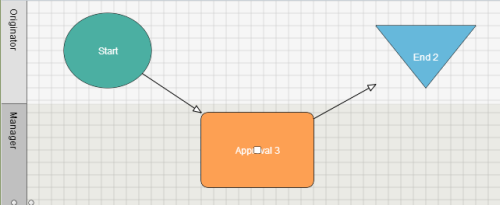

 Back to top
Back to top Trademarks
Trademarks