Configuring email-based approvals
Winshuttle Designer allows you to configure your task assignments to be approve/reject tasks via email. This setting is configured on a per task basis in forms.
In order to support as many devices as possible, there are three email options that specifically address mobile devices: HTML, Text, and HTML/Text. Some devices fully support HTML/Text emails, rendering the correct view of the notification, while other devices do not. The Text option should be used for devices that do not support HTML/Text email.
Configuring a workflow assignment for email approval
- In Winshuttle Designer, select the Approval node you want to work with.
- In the EmailApproval property in the Properties pane, select True.
- From the EmailFormattingType property, select one of the following options from the drop-down list:
- HTML—the email notification is sent in HTML format.
- Text—the email notification is sent in text format.
- HTML and Text—the email notification is sent in both HTML and text format, and the mobile device automatically determines which view to display.
NOTE: Run a few tests with your workflow and mobile device to determine which option is best.
- Publish your workflow.
Note: When email approval is enabled, the reply message must include the assignment tag (such as [Assignment ID] = xxxxxx). Do not remove the assignment ID from your reply.
 Home
Home Help Center
Help Center Support
Support Print
Print Feedback
Feedback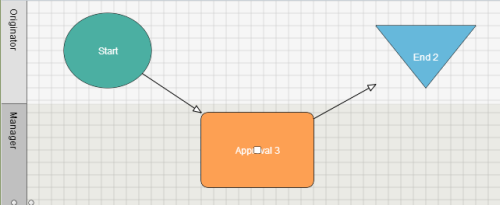

 Back to top
Back to top Trademarks
Trademarks