Workflow Properties A-Z (table)
The following table lists alphabetically the properties you can set for a workflow.
Properties are set using the Properties pane in Winshuttle Designer.
Property | Level or Node(s) | Section | Description | Possible Values | Dependency |
AllowBulkApproval | Activity, Approval | UI Support | Whether or not assignees should have the option of bulk, approving their assignments based on this node in the Winshuttle Task List detail view. | True/False | None |
AllowOverride | Activity, Approval | UI Support | Allows the form initiator to set a time in which the task must be completed other than the default set by the Duration property. This requires a column reference in the property, either as an expression (e.g. $date(today()+[//my:numberofdaysallowed])) or a single column (e.g. [overrideDuration]). | Expression | None |
| NOTE: AllowOverrideDuration works in conjunction with a SharePoint list or document library column. The column can be created from an InfoPath control in the form that has been exported as Form Library Column or manually created in the document library properties. The overriding value must be in a date format (such as 12/07/2010). Make sure that End Users are aware of the format. Using a date picker control ensures that users enter a correctly formatted value. | |||||
AllowReassignment | Activity, Approval | UI Support | Allows the task assignee to reassign their task to someone else. | True/False | None |
AllowReplacement | Activity, Approval | UI Support | Allows the task assignee to replace a process-controlled document that is being routed. | True/False | None |
AllowTeamAddition | Activity, Approval | UI Support | Allows the task assignee to add team members (members of his/her SharePoint Group) to the task. New team additions receive an email notifying them that they have a task. This setting converts an assignment to a single user into a team assignment. | True/False | None |
AssignmentByEmail | Top Level | Definition | Whether or not to deliver a notification when assignments are done. | True/False | None |
Assignment | Activity, Approval, End, Start, | UI Support | A hypertext link directing the assignee to their task. | Free Text | Include Assignment for Approval / Activity nodes |
AssignmentMessage | Top Level | Messages | The message to send when a new assignment happens. This message can include HTML markup, and it can include references to SharePoint columns. | Free Text | None |
AssignmentStyle | Top Level | Participants | Whether to allow the user to select from a control when the default Participant Resolver is used or to use Labeled Assignments. | Interactive/predefined | Participant |
Author | Top Level | Definition | The name of the workflow's author. | Free Text | None |
AutoAttached | Top Level | Publishing | Automatically attaches a document to a form from the specified document library. This occurs when a document is first placed in the library. | Select from list | AutoAttached |
AutoAttached | Top Level | Publishing | The site that contains the document library whose documents will be automatically attached to forms. | URL | AutoAttached |
AutoLaunchOnCheckIn | Top Level | Definition | Automatically launches the process when an item is checked in. It is the responsibility of the Process Designer to ensure that swimlanes are assigned before visiting nodes in the swimlanes. | True/False | None |
AutoLaunchOnCreate | Top Level | Definition | Automatically launches the process when an item is created. It is the responsibility of the Process Designer to ensure that swimlanes are assigned before visiting nodes in the swimlanes. | True/False | None |
AutoLaunchOnEdit | Top Level | Definition | Automatically launches the process when an item in a SharePoint column is edited. It is the responsibility of the Process Designer to ensure that swimlanes are assigned before visiting nodes in the swimlanes. | True/False | None |
AutoLaunchOn | Top Level | Definition | When AutoLaunchOnEdit (above) is set to "true", the SharePoint column(s) specified in the AutoLaunchOnEditColumn must be updated to trigger the workflow. More than one column can be specified for this property. | Comma separated list of columns that will start the workflow when edited. Example: Column1,Column2, | AutoLaunchOnEdit |
CancellationMessage | Top Level | Messages | The message to send when an existing assignment is canceled. This message can include HTML markup, and it can include references to SharePoint columns. | Free Text | None |
ChallengeOnApproval | Top Level | Definition | Whether or not to require users to retype their username and password before completing an assignment. | True/False | None |
CommentRequirement | Activity, Approval | UI Support | Requires the task assignee to enter a comment prior to completing their assignment. | None — does not require comments. Always — a comment is always required. OnReject — a comment is only required if the assignee is rejecting (their disposition in an Approval task is Reject). | None |
CommunicationServer | Top Level | Misc |
|
|
|
Condition | Loop | Loop | The condition that must be met for the Loop to finish/exit | Expression | LoopType |
DefaultCompletion | Activity, Approval | UI Support | The time (in days or hours) that a task will automatically be completed if the assignee does not complete it. NOTE: The task will only be automatically completed once the value (amount of time) of this setting and the Duration property setting have elapsed. | Numeric Value | DurationUnit |
Desc | Start Top Level | General Definition | The description of the Start Node or the Solution (top level). | Free Text | None |
Description | General (All) | Description | The description of a respective Node | Free Text | None |
Disposition | End Node | Activity | The Disposition of a node | Completed, Rejected, or Approved | None |
Duration | Activity Approval Top Level | Activity Activity Definition | For Activity and Approval Nodes, this is a value specifying the amount of time in which the task will run. As a Top Level property, this value defines the amount of time in which a process will run. | Numeric Value | DurationUnit |
DurationUnit | Activity Approval Top Level | Activity Activity Definition | For Activity and Approval Nodes, this is a value specifying the amount of time in which the task will run. As a Top Level property, this is a unit of time for the duration of a process. | Numeric Value (Day or Hour) | Duration; OverrideDuration |
EmailApproval | Activity, Approval | Activity | Defines whether or not to allow a task to be completed through email. | True/False | None |
EmailFormattingType | Activity Node Notification Node Value Setter Node Xor Node | Activity | Defines the email formatting as Plain Text, HTML, or HTML and Plain Text. HTML — the email notification is sent in HTML format. | HTML/Text/HTML and Text | None |
ExceptionMessage | Top Level | Messages | The message sent when the system encounters some problem, such as a blocked workflow. | Free Text | None |
ExtendedAttributes | Top Level | Extended Process Attributes | A collection of SharePoint columns that can be edited during the assignment completion. | Select from Collection Editor | None |
FormAttachmentFormat | Activity, Approval, Notification | Activity | Defines whether to use MHTML or .JPEG as the format type for email form attachments. | MHT/JPEG | IncludeItem |
FormHiddenFields | Activity, Approval | Form | A list of fields to remove from the form XML that is sent to the client when the FormHiddenFieldType is List. This option can be used to avoid sending sensitive information in a form to the browser. NOTE: Option maintains sensitive information on the server only. | Comma-separated list of field names | FormHidden |
FormHiddenFieldType | Activity, Approval |
| Default value: None (does not exclude any fields). List allows the Process Designer to specify a comma-separated list of columns to remove from the form XML. Auto attempts to compute only the fields that should be shown based on the view assigned to the task, and it will then send only those fields. | None / Auto / List | FormHidden |
FormView | Activity, Approval, Notification | Form | For Activity and Approval Nodes, this identifies which Form View to display to the assignee. For a Notification Node, this specifies which form View will be show in the email notification. | Select from list | Activity: None Approval: None Notification: IncludeItem; FormAttachment |
IncludeAssignment | Activity, Approval | UI Support | Toggles the inclusion/exclusion of a hypertext link in the task notification, directing the assignee to their task (see AssignmentCompletionText Link). | True/False | Assignment |
IncludeHistory | Activity, Approval | UI Support | Toggles the appending of workflow history associated with the form or document. | True/False | None |
IncludeItem | Activity, Approval, Notification | Activity | Whether or not an image of the form be attached to the Email Notification | True/False | Form |
IncludeItemLink | Activity, Approval, Notification | UI Support | Toggles the inclusion/exclusion of a hypertext link in the task notification, directing the assignee to the form or document pertaining to the task (see ItemLink Text). | True/False | None |
IncludeMainPage | Activity, Approval, Notification | UI Support | Toggles the inclusion/exclusion of a hypertext link in the task notification, directing the assignee to the forms site where the task originated (see MainPageLink Text). | True/False | None |
InfoPath Form | Top Level | Publishing | The read only file path to an InfoPath Form | File path | None |
ItemLevelPermissions | Activity, Approval, Start | Activity | The name of the SharePoint permission set that should be given to the Originator for the SharePoint item against which the workflow will run. | SharePoint Permission Set | ItemLevel |
ItemLevel | Start, Activity, Approval | Activity | What action to take with the mentioned SharePoint Permission Set in the ItemLevelPermissions Property | Add / Replace / None | ItemLevel |
ItemLinkText | Activity, And, Approval, Decision, End, Loop Block, Notification,Plugin, Start, Value Setter | UI Support | A hypertext link directing the assignee to the form or document pertaining to the task. | Free Text | None |
LabeledAssignment | Top Level | Participants | The name of the column whose contents will be used to select the collection of participants for an assignment. | Select from list | None |
LinkOrder | Activity, Approval | UI Support | The order in which to place the links in the automatically generated email notifications | Select from list | None |
LoopType | Loop | LoopType | The type of Loop to use | Select from list WhileCond / RepeatUntilCond / None | Condition |
MainPageLinkText | All* | UI Support | A hypertext link directing the assignee to the Winshuttle Workflow site where the task originated. *Does not usually apply for the Plugin Node | Free Text | None |
ManagedAttributes | Activity, Approval | UI Support | SharePoint list fields exposed to the task assignee | Select from List | None |
Message | Notification | Activity | The content of the message in the notification email. | Free Text, HTML Markup (with limited support), or Field/SharePoint Column references | None |
Name | Top Level, All Nodes | Top Level: Definition Nodes: General | The name of the workflow solution (for the Top Level), or the node (for nodes). | Free Text (no special characters) | None |
OverdueReminder | Activity, Approval | Activity | The interval in which you would like to send notifications for the assignment/task. The default value is 0, which will send 1 email notification after the assignment is past due. | Numeric Value | DurationUnit |
OverrideSendDelay | Notification | Activity | The name of the SharePoint column that should be used to set the send delay of the email. | Name of SharePoint Column | None |
OverrideDuration | Top Level | Definition | The name of a SharePoint column whose numeric content will be used to override the expected duration. | Numeric Value | DurationUnit |
PastDueEmailCC | Activity, Approval | Activity | Sends a CC (Carbon Copied) email to the specified email address(es) or Swimlanes when an assignment is past due. | Comma-separated list of email addresses or swimlane names | None |
PastDueMessage | Top Level | Messages | The message to send when an assignment is overdue. | Free Text | None |
PluginName | Plugin Node | Action | Specifies the Plug-in action to use | Select from list | ValuePairs |
ReminderMessage | Top Level | Messages | The message to send when an assignment is almost due. | Free Text | None |
RequireReview | Activity, Approval | UI Support | Requires that the assignee view the task’s supporting document/file by clicking on the link to it prior to completing their assignment. | True/False | None |
SendAssignmentEmail | Activity, Approval | Activity | Allows you to choose whether or not an assignment email is sent to the workflow participant informing them they have a task to complete. | True/False | None |
SendCancellationEmail | Activity, Approval | Activity | Allows you to choose whether an email is sent out to the workflow participant if the assignment is canceled. | True/False | None |
SendDefault | Activity, Approval | Activity | Whether or not to send an email to the workflow participant should a default assignment approval happen based on this node. | True/False | None |
SendDelay | Notification | Activity | Time in days or hours to wait until sending a notification | Numeric Value | DurationUnit |
SendPastDueEmail | Activity, Approval | Activity | Whether or not to send an email to the workflow participant who receives an assignment based on this node when the assignment is overdue. | True/False | None |
SendReminderEmail | Activity, Approval | Activity | Whether or not to send an email to the workflow participant who receives an assignment based on this node when the assignment will soon become overdue. | True/False | None |
SetValues | All Nodes | Post Completion (Set Parameters for the Value Setter Node) | Allows you to set a value in a form field or SharePoint list item, after the task has been completed. | For Activity and Approval Nodes: Column Name and the Value to Set For all others: Collection Editor | None |
SharePointList | Top Level | Publishing | The name of the list against which this workflow can be run. This is a drop-down list of the SharePoint lists that exist on the SharePoint site you have specified. The lists must include all variables that are referenced in the workflow. | Select from list / SharePoint List name | SharePointSite |
SharePointSite | Top Level | Publishing | URL to SharePoint Forms Site in which the Solution will be published to. This link should be the same as your SharePoint URL Value on your Deployment Profile | Select from list / SharePoint URL | SharePointList |
SharePointSiteExtensions | Top Level | Publishing | Multiple SharePoint site URLs can be defined for publishing processes (but not for publishing forms). The defined site or sites must contain the list that is selected in the SharePointList property. If multiple URLs are specified, they must be comma separated. | Comma-separated list of SharePoint URLs | None |
SharePointTaskList | Top Level | Publishing | The name of a SharePoint Task List in the specified site that should be updated when assignment statuses are updated. | Select from list | SharePoint |
SharePointTaskListSite | Top Level | Publishing | The URL of the SharePoint site that contains a task list that should be updated when assignment statuses are updated. | SharePoint Site URL | SharePoint |
ShareVisAssignment | Top Level | Publishing | The name of the Assignment List that should be updated when an assignment has changed | Select from list | ShareVis |
ShareVisProcess | Top Level | Publishing | The name of the Process List that should be updated when a Process has changed | Select from List | Sharevis |
ShareVisStatusListSite | Top Level | Publishing | The SharePoint Site URL that will hold the ShareVis Process/Assignment List | SharePoint Site URL | ShareVis |
SiteCollectionGUID | Top Level | Publishing | Read Only Property that displays the SharePoint Site Collection GUID | SharePoint Site Collection GUID | None |
SiteGUID | Top Level | Publishing | Read only property that displays the SharePoint Site GUID | SharePoint Site GUID | None |
SPListFields | Top Level | Publishing | Read Only property that shows The available SharePoint Columns in the SharePoint List | SharePoint columns | SharePointSite; SharePoint List |
StrictEvaluation | Top Level | Definition | Whether or not the workflow engine should use a strict evaluation method. False allows Process Designers to avoid using And nodes when multiple transitions enter a single node. | True/False | None |
Swimlane | Activity, Approval, Notification | Swimlane | The name of the current Swimlane the current node is in. | Select from List | None |
Swimlanes | Top Level | Participants | Enables you to add, delete, or modify swimlanes | N/A | None |
Sync | Plugin | Action | Read only Property identifying which Type of node is selected. | True/False | None |
Type | All | Action (for Plugin Node), General for all other nodes. | Read only Property identifying which Type of node is selected. | Activity, Approval Nodes: Read-only string. And, Decision, Loop Block, Notification, Plugin, Value Setter, Xor: Read Only End Node: End Start Node: Start | None |
ValuePairs | Plugin | Action | Collection Editor which holds the configuration settings for the Plugin Node | Collection Editor | PluginName |
Version | Top Level | Definition | Read Only Property that specifies the version of the current Solution. | Numeric Value (read only) | None |
VoteCount | Approval Node | Activity | Numeric Value identifying the percentage of completion in order to proceed with the workflow | NumericValue | ApprovalType |
 Home
Home Help Center
Help Center Support
Support Print
Print Feedback
Feedback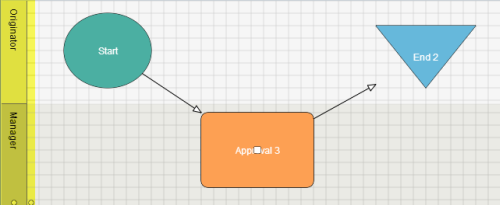

 Back to top
Back to top Trademarks
Trademarks