Ws.SharePointUserMap
Winshuttle Designer Controls
- Supported InfoPath controls
- Ws.Assignment
- Ws.Attachment
- Ws.Button
- Ws.Comment
- Ws.CurrentUser
- Ws.FormCompletionDelegation
- Ws.FormName
- Ws.FormValidation
- Ws.History
- Ws.Lookup
- Ws.ProcessControl
- Ws.Query
- Ws.SAP Field Lookup
- Ws.SharePointUserMap
- Ws.SharePointUsers
- Ws.URL
- Ws.ViewInfo
- Ws.WebService
- Ws.WorkflowParticipant
- Wso.WebService Lookup
Much like the Ws.CurrentUser Control and Ws.Query Control (User Profile Option), the Ws.SharePointUserMap allows you to retrieve user information about who opened the form. This control requires that a value be present for the Source XPath field upon form load.
Download example (.wssln file)
Ws.SharePointUserMap properties
Property | Description |
Email XPath | The field into which to place the email address of the looked up user. |
Full Name XPath | The field into which to place the full name of the looked up user. |
Login Name XPath | The field into which to place the login name of the looked up user. |
Source XPath | The form field from which to get the identifier for the user. This field can contain a user name, an email address, or a full name that will be used as the basis for the user lookup. |
Configuring the Ws.SharePointUserMap control
- Add the Ws.SharePointUserMap control to your form and go into its properties.
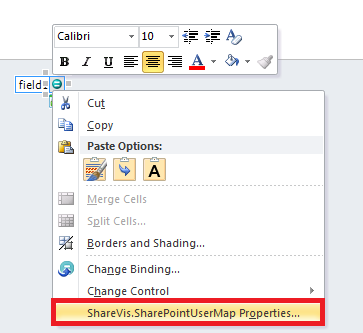
- For every attribute you would like to be displayed, you will need a Text Box in your form. Create a Text Box for any value you would like to be displayed in your form.
- For the Source XPath field, enter the name of the field which will hold the value of a Login name, Email Address, or Full Name.
- This value will need to be present upon form load and it is recommended that you use the Ws.CurrentUser control to populate this field.
- For the Full Name XPath field, enter the name of the form field which you would like to populate with the Users Full Name.
- In the Email XPath field, enter the name of the form field which you would like to populate with the Users Email Address.
- In the Login Name XPath field, enter the name of the form field which you would like to populate with the Users Login Name.
Ws.SharePointUserMap configuration
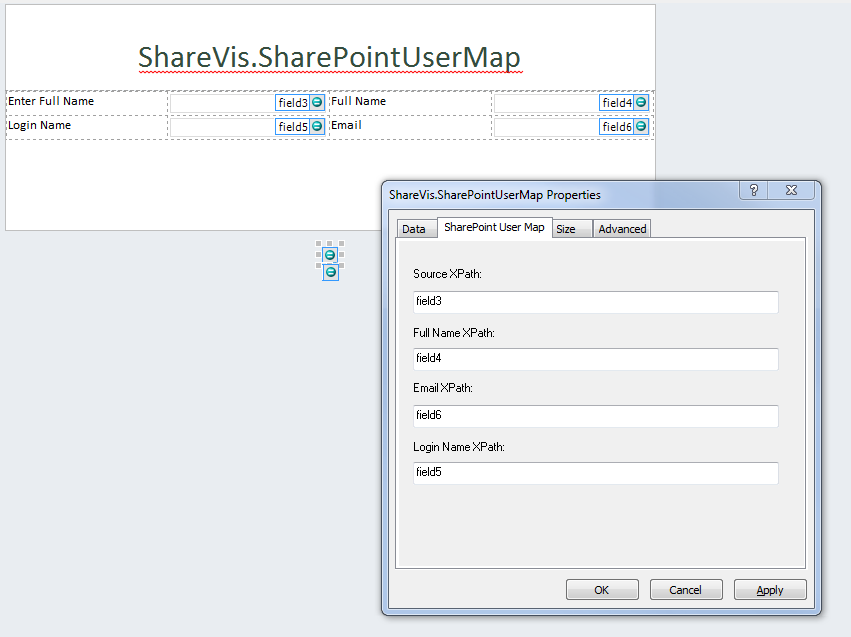
 Home
Home Help Center
Help Center Support
Support Print
Print Feedback
Feedback
 Back to top
Back to top Trademarks
Trademarks