Working with Transaction and Query scripts
You can import, edit, export, or delete Winshuttle Transaction and Query scripts within a Workflow solution.
On this page
To edit a script, you must save the file to a specific location, and then re-import the script. If you edit a script in a workflow or delete a script from workflow, the original script is not changed or deleted from its original location.
When you work with a script in a solution, you are essentially working offline, and Designer does not connect to Web services until you publish the solution. A script or scripts are not necessary to create a solution.
Note:
- For scripts, the properties available for that script appear. For TRANSACTION, you can change whether you allow the script to be overwritten or not.
- For QUERY scripts, properties include: EnableCache, IsOverwriteAllowed, System Usage Level associated with the script, Timeout, and the WebService Description and WebServiceName. For more information on these properties, see the Winshuttle Central Administrator Guide.
If a solution that includes a script is destined for production and your deployment requires approval, the solution must be submitted for approval before it can be published.
Importing a script
- In the Solution Tree view, right-click Transaction Script or Query Script.
- Click Import.
- In the Open File dialog box, select your script. Click OK.
If the script has the same name as an existing script, you are prompted to update the mapping or to overwrite the existing script.
Editing a script
- In the Solution Tree view, right-click Transaction Script or Query Script.
- Click Save As to save the script locally.
If you do not save to a specific location, the script is saved to a Windows Temp folder.
- Update the script as you want and save it. Close the client program.
- In the Solution Tree view, right-click Transaction Script or Query Script.
- Click Import to reimport the script.
Deleting a script
- Right-click the script.
- Click Delete.
Exporting a script
- In the Solution Tree view, right-click Transaction Script or Query Script.
- Click Export.
- Specify the destination.
 Home
Home Help Center
Help Center Support
Support Print
Print Feedback
Feedback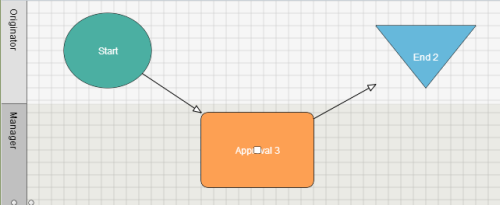

 Back to top
Back to top Trademarks
Trademarks