Configuring Adhoc Routing
(missing or bad snippet)The Adhoc routing feature can be used in a SharePoint Document Library to route documents with a custom-made design at runtime, and it can be applied to document libraries in Document Workflow sites.
Note: For the Adhoc Route feature to be available, the configurator key AdHocRouterEnabled needs to be set to true. See the SV Configurator reference section of the Winshuttle Foundation Help for additional information.
You can design a custom workflow process for the document to be routed with various Nodes, such as Activity Nodes, Approval Nodes, and Notification nodes. For each task node, single or multiple participants can be selected.
The Task Due option is provided to enable users to select the number of days required for a task to be completed. After designing a workflow process, click Save and Route for the process to route.
The Approval node provides five different options that can apply to single or multiple participants:
- Single Rejection--If there are multiple participants, the process will be rejected if a single participant rejects it.
- Single Approval--If there are multiple participants, the process will be approved if a single participant approves it. The process moves to next task node.
- Unanimous--If there are multiple participants, the process will be approved only if all participants approve it. The process will then move to the next task node.
- Approved Vote--If there are multiple participants, the process will be approved based upon on a set percentage of approvals. For example, if there are four participants for a task and the Approved Vote percentage is set to 50%, then at least two participants must approve the document for it to advance to the next node.
- Rejected Vote-- If there are multiple participants, the process will be rejected based upon a set percentage of rejections. For example, if there are four participants for a task and the Rejected Vote percentage is set to 50, then at least two participants must reject the document for it to be rejected.
- Notification Task--Participants can set a custom notification to be sent after a task approval or rejection. The notification will be sent to all selected participants.
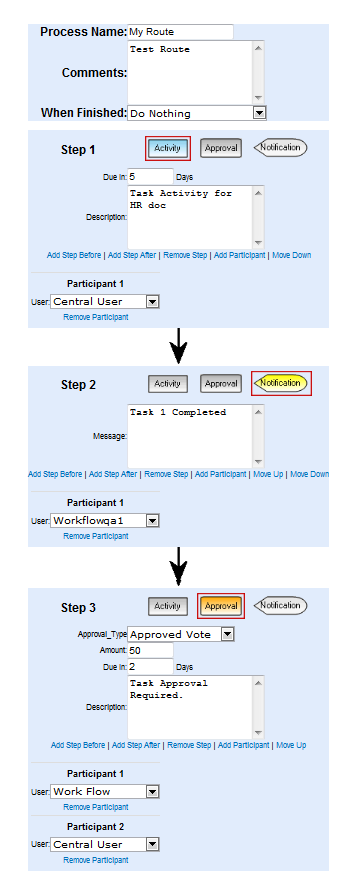
 Home
Home Help Center
Help Center Support
Support Print
Print Feedback
Feedback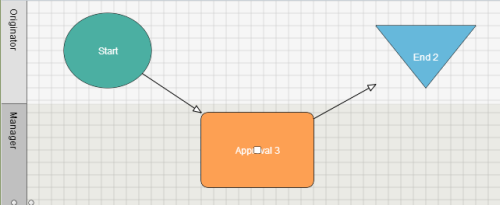

 Back to top
Back to top Trademarks
Trademarks