Step 3: Add drop-down choices default values to fields
More information
In this step we will convert some of the existing fields, like Company Code, into Drop-Down fields so that the end-user will not have to type data into those fields.
To create drop-down lists:
- Right-click each field that you want to convert to a Drop-Down list, click Change Control, and then click Drop-Down List Box.
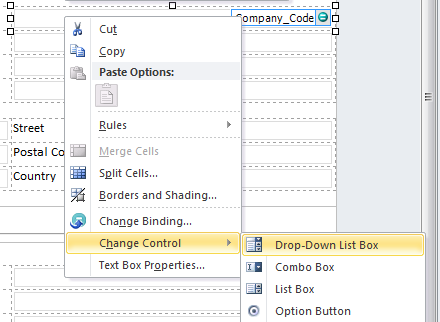
- Open the properties for the Drop down field.
- Enter choices for each of the possible drop-down values.
Note: In later steps, we will get drop-down values from SharePoint and from SAP.
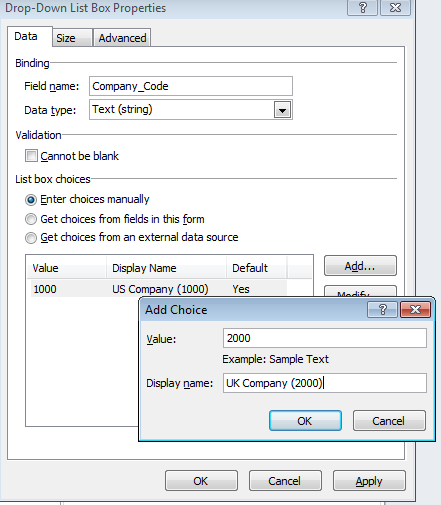
Repeat the process and make the following fields on the form into Drop Down fields (with choices entered manually):
- Company Code
- Purchasing Organization
- Country
- Accounting Terms of Payment.
In some fields, we will enter static default values.
You can enter default values by simply right clicking on a field, selecting the field Property, and entering the default value in the resulting dialog box.
The resulting form after all of the above changes looks like below:
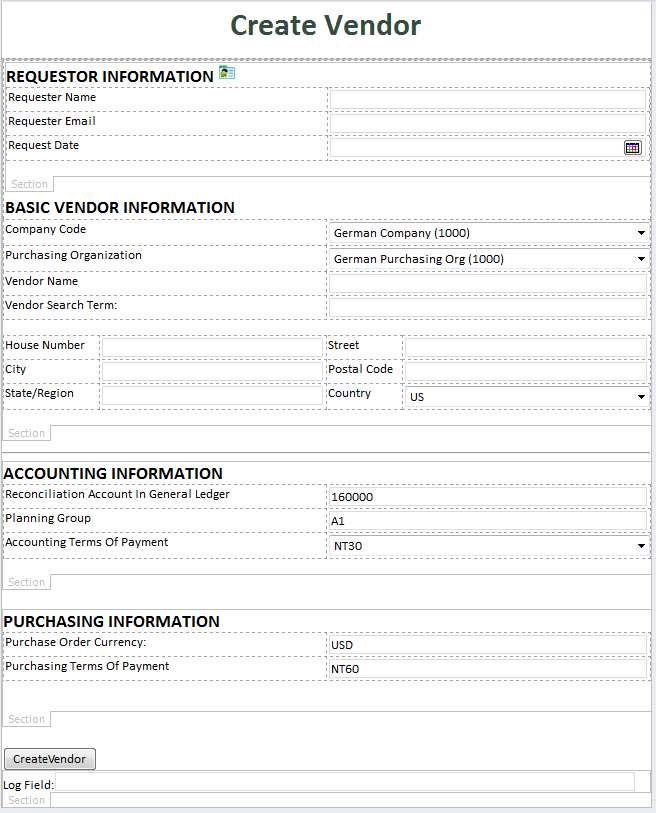
The resulting solution file can be downloaded below.
 Home
Home Help Center
Help Center Support
Support Print
Print Feedback
Feedback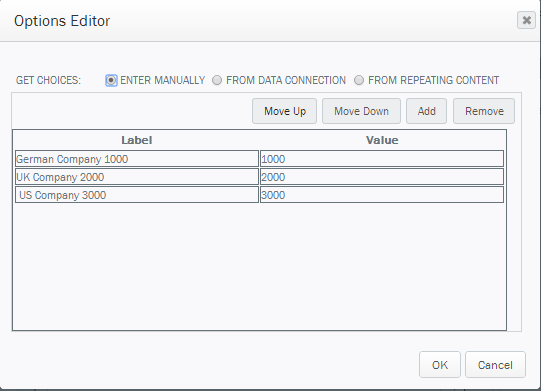
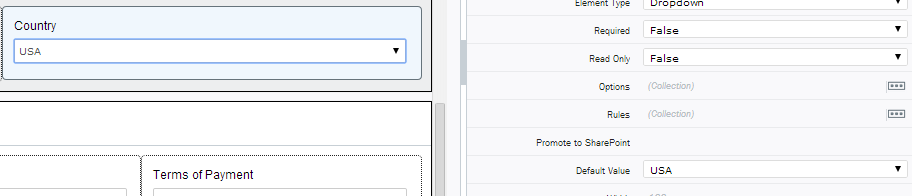

 Back to top
Back to top Trademarks
Trademarks