Creating / opening workflow solutions
Working with solutions
On this page
A workflow is a graphical representation of the flow of steps in a business process. It can be simple, with only one or two steps, or complex with many steps and participants. You can create a workflow, and then modify it at any time if there are changes in your business process.
Creating a new solution
- Start Winshuttle Designer.
- On the File menu, click New, and then click Workflow. An empty canvas appears.
- In the Definition area of the Properties pane, click in the Name property, and then type a name for the process.
For example, if you are creating a workflow for routing a capital expenditure request form, you could type CapitalExpenditureRequest.
- On the File menu, click Save As.
The Save As dialog box appears.
- In the File Name text box, type a name for your process. For example: CapitalExpenditureRequest.svp
- Navigate to the location where you want to save the file and click Save.
NOTE: Although your new workflow has been saved, it is not available for use until you publish it. See Publishing a Solution.
Opening an existing solution
- In Designer, on the File menu, point to New, and then click the Workflow Solution for Forms.
- Alternately, to open an existing solution, click File >> Open, and then select the appropriate option.
Note: You can open a solution file in any release of Winshuttle Workflow Designer. However, if a solution file with a version number higher than your current version of Designer, you will see a warning that some features might not be available when the solution file is opened.
For any solution that is opened in a particular version of Designer, the version of the solution will reflect the version of Designer after the solution is saved. For example, if a solution created in Designer 10.9 were to be opened and then saved in Designer 10.6, the solution will become version 10.6.
 Home
Home Help Center
Help Center Support
Support Print
Print Feedback
Feedback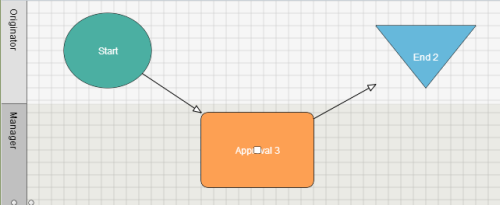

 Back to top
Back to top Trademarks
Trademarks