SharePointColumn
Participant Resolvers
The SharePointColumn Participant Resolver is another way of assigning a Participant of a Workflow. In order to use the SharePointColumn Participant Resolver, a Login Name must be present (DOMAIN\USER) in the given SharePoint List. If the Login Name is a value within your form, the field which holds this value must be Promoted to the SharePoint List.
Argument | Description |
Column | Specifies the name of the SharePoint column from which the name of the user assigned to the swimlane should be retrieved. |
To Configure SharePointColumn in a form, do the following:
- InfoPath, create a field in your form that will hold the value of the Login Name to route to.
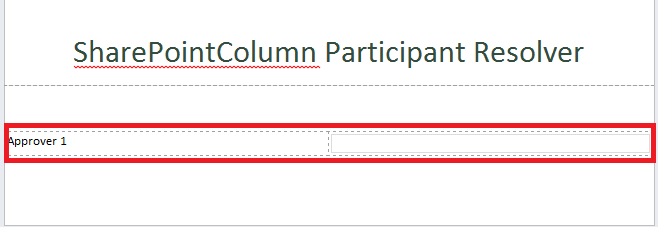
- Promote your newly added field to the SharePoint List. On the InfoPath Ribbon, click File>Form Options.

- In Form Options, in the Category pane, click Property Promotion.
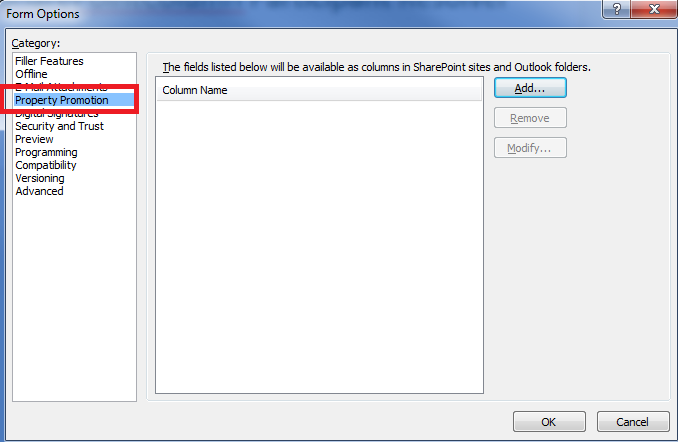
- Click Add, and then choose the field that you created in Step 1 (or any field you have created to hold the value of the Login Name). Click OK.
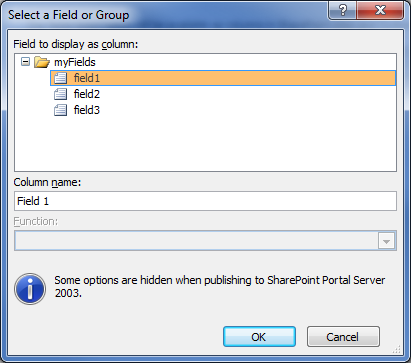
- Save changes to InfoPath form, and then publish it to your FormEx Site.
- In Designer, add a Swimlane in that will belong to the assigned user.
- Select a SharePoint Group that will include the users who will be assigned through the SharePointColumn Participant Resolver.
- Name the Swimlane created in Step 6.
- In the Approver Properties window, next to Type, select PersonFromRole
- Select SharePointColumn in the ParticipantResolver Property.
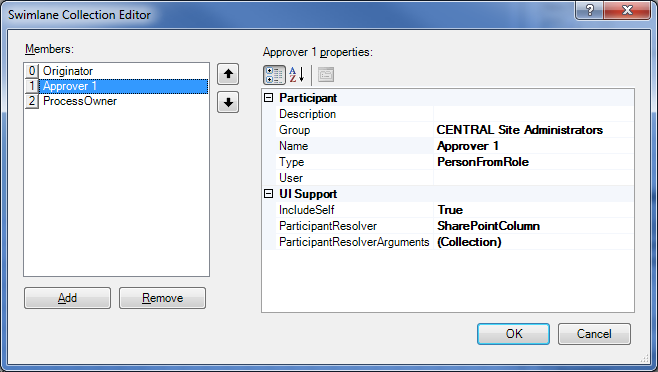
- Under UI Support, next to ParticipantResolverArguments, double-click Collection to open the Editor.
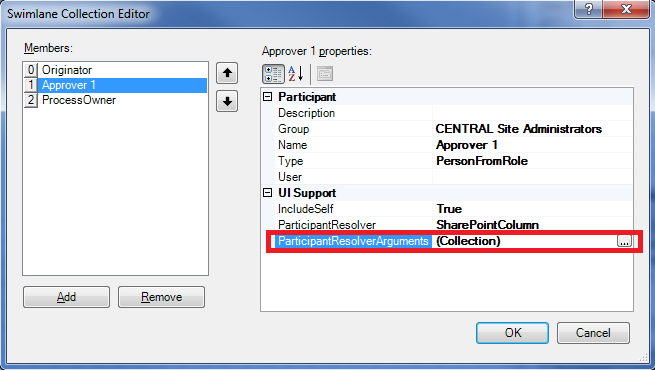
- Click Add to add in an Argument for Column.
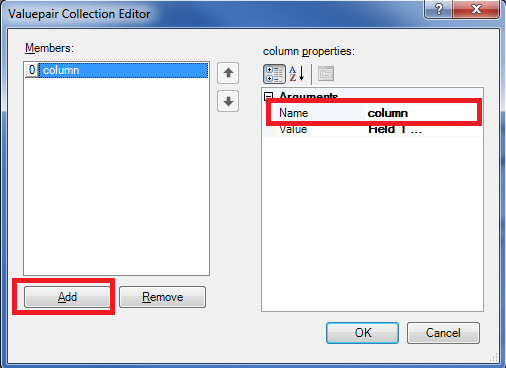
- Type in the name of your SharePoint Column that will contain the value of the Login Name to route to.
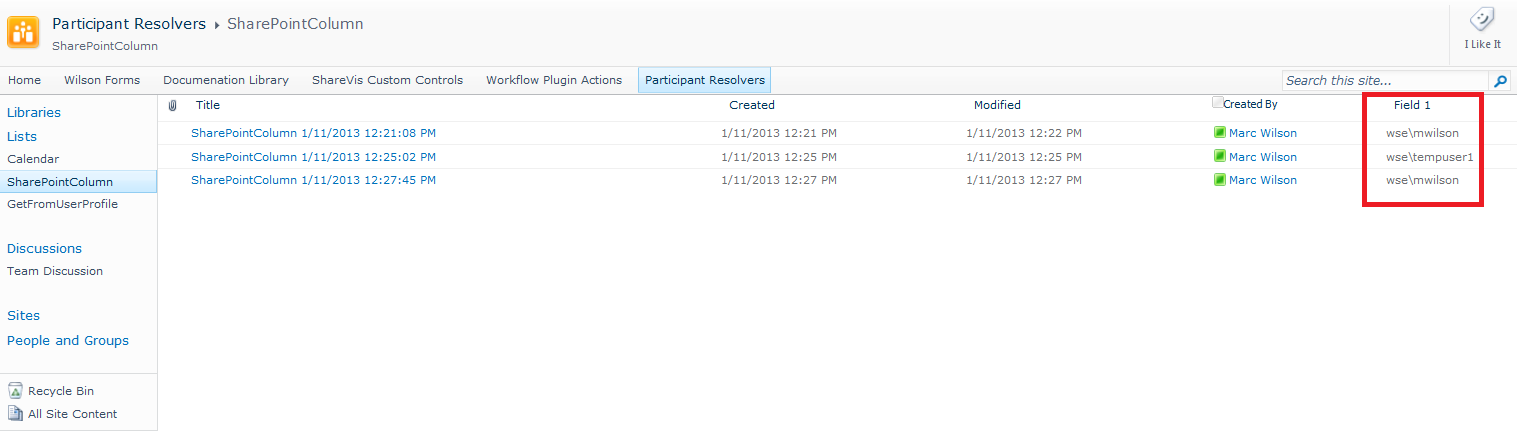
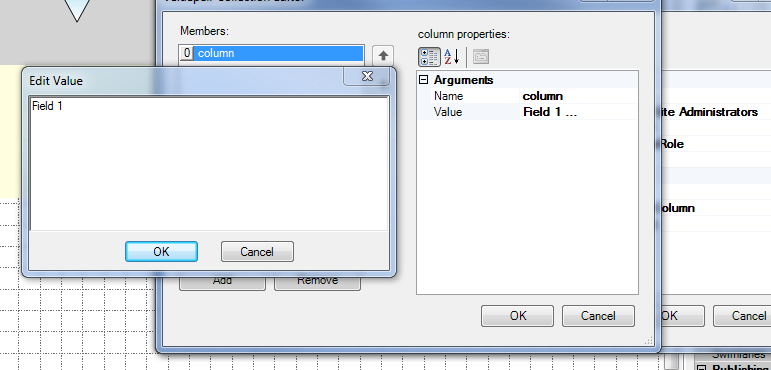
- Click OK
- Publish your Form and Workflow.
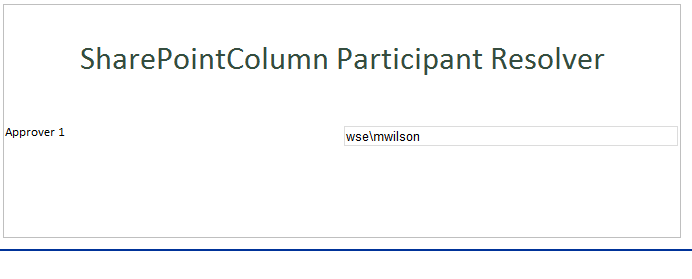

 Home
Home Help Center
Help Center Support
Support Print
Print Feedback
Feedback
 Back to top
Back to top Trademarks
Trademarks