Step 4: Add rules to streamline routing
More information
In this step rules will be added to the form to create default values for certain parts of the form. In this case, we'll create rules so when the Company Code and Purchasing Organization fields will automatically trigger default values based upon their selection. This will streamline the routing process by reducing the amount of information workflow participants will be required to provide.
First, we create a SharePoint List called Vendor Defaults, and when we add a SharePoint Data Connection to this list in the form.
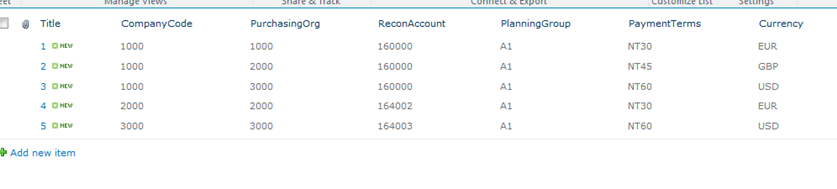
The rest of these steps are done through Microsoft InfoPath.
| First we set the default values for the Reconciliation Account field in the form, as shown at right. |
|
|
| Here, we select the data connection for the Reconciliation Account Field, and then click Filter Data to filter the data results. |
|
|
| Click Add Filter, and add a filter with the properties shown at right. In the Insert Formula screen, notice that the formula checks for both company code matching and purchasing org. matching. |
|
|
| We then create a formula for the Planning Group field, and set its default values.
|
|
|
| Finally, we set default values for the Planning Group, Terms of Payment Key, and Purchase Order Currency. (See example at right and below) The default values will be based upon the rules (formulas) we created in the steps above to make the form 'smarter' and reduce the amount of work required by the user to complete the form. For example, the form's default reconciliation account will be based upon user selections for Company Code. |
| Planning Group field properties
|
Terms of payment key field properties
| Purchase Order field properties
|
As in previous phases, we complete this part of the development by testing the final output (as shown below).

 Home
Home Help Center
Help Center Support
Support Print
Print Feedback
Feedback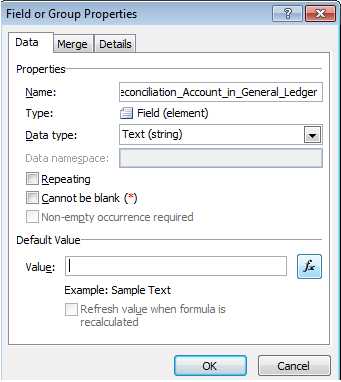
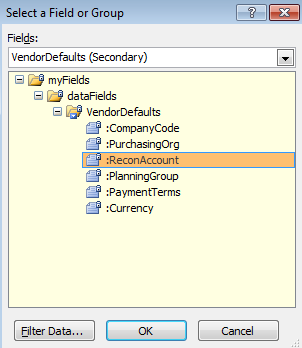
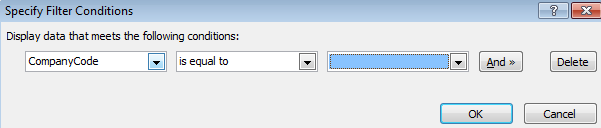
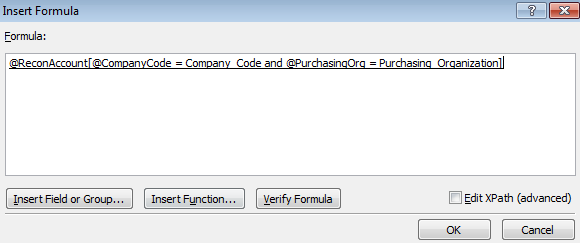
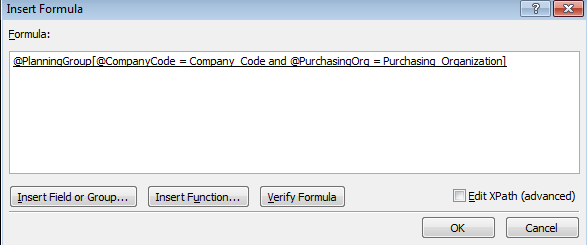
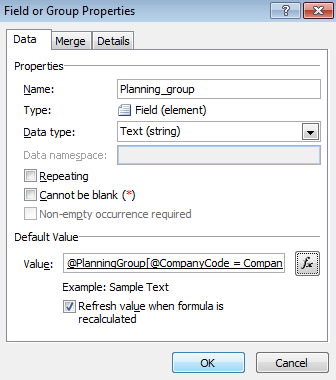
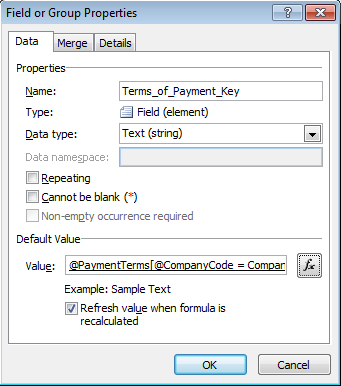
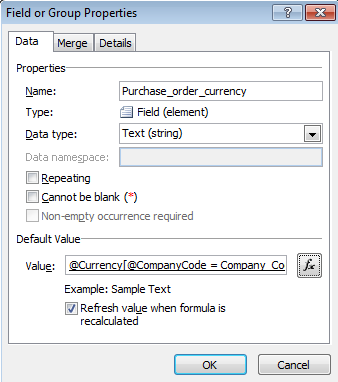

 Back to top
Back to top Trademarks
Trademarks