Step 4: Create a Winshuttle Solution file
More information
- Open Winshuttle Designer. On the Designer menu bar, click File, select New, and then click Create a New Workflow Solution for Forms.
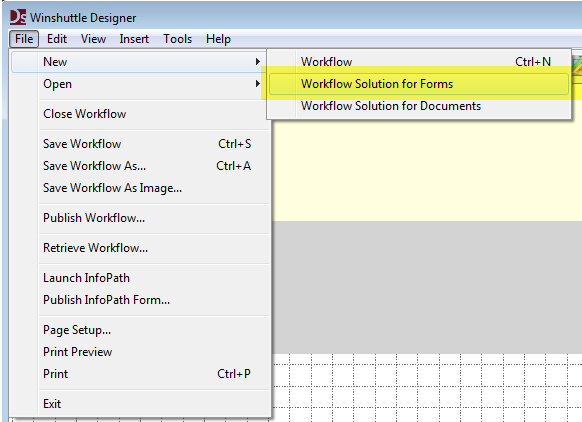
- In the Solution Pane, right-click Transaction Scripts, and then click Import to import the Transaction file that we tested in Step 3.
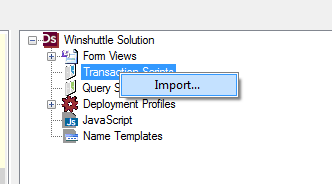
- Now we will make the input and output fields from the SAP recording available as a data fields to use in our Workflow and Forms scenario. On the Designer Menu bar, click Tools, and then click Manage Field Mappings.
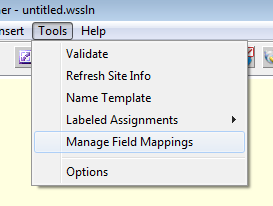
- Next to Script name, click the drop-arrow and then select the name of the imported file.
Also, under the Group field, type the name of a group under which you want to group all the fields associated with this SAP connection. (In this example, the Group name is sapvendor.). Click OK.
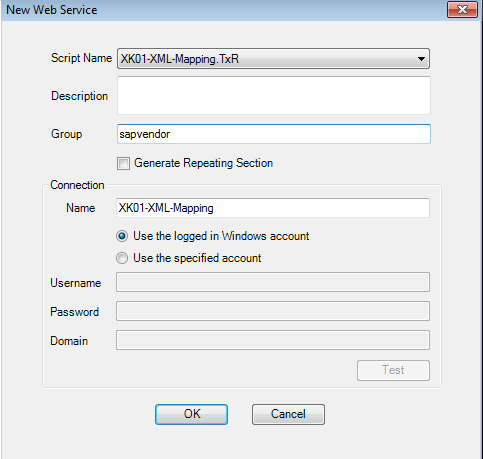
- In the Manage Field Mappings screen, choose the default mappings, and then click Generate Infopath Form.
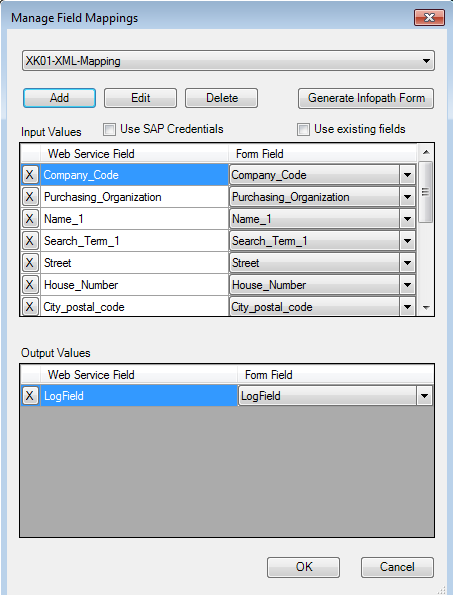
- Finish by saving and naming your solution file in Designer.
 Home
Home Help Center
Help Center Support
Support Print
Print Feedback
Feedback
 Back to top
Back to top Trademarks
Trademarks