You are here: Getting Started > Tutorials > Tutorial 2: Creating a form with SAP Web services > T2-3. Add Winshuttle Transaction Script
Tutorial 2–Step 3: Add Winshuttle Transaction Script
Tutorial 2: Creating a form with SAP Web services
Now you need to add your Winshuttle Transaction script and configure it for your SAP server.
- In the Winshuttle Solution pane, right-click Transaction Scripts, and then click Import…
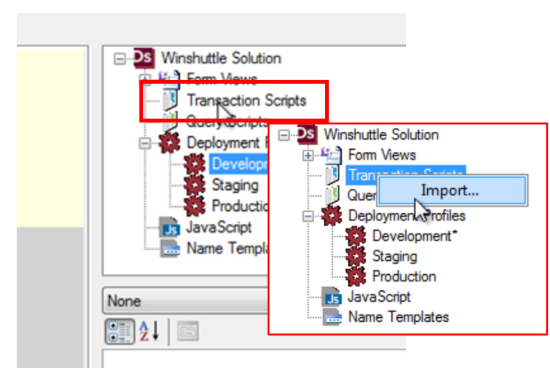
- Navigate to your script file, and then click OK to Import it.
- In the Winshuttle Solution Pane, double-click the Development profile you wish to use.
- Notice in the Deployment profile configuration window (in the Winshuttle Scripts section) that an entry has been made for your script. Under SAP Server, click the arrow, select your SAP server from the menu, and then click OK.
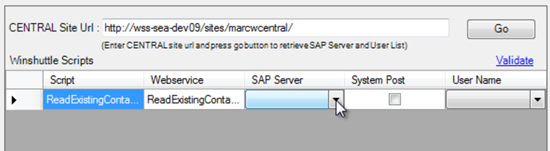
 Home
Home Help Center
Help Center Support
Support Print
Print Feedback
Feedback
 Back to top
Back to top Trademarks
Trademarks