You are here: Getting Started > Tutorials > Tutorial 2: Creating a form with SAP Web services > T2-4. Generate InfoPath form field mappings
Tutorial 2–Step 4: Generate InfoPath form field mappings
Tutorial 2: Creating a form with SAP Web services
- On the Winshuttle Designer menu bar, click Tools, and then click Manage Field Mappings.
- Add a Web service. In the Manage Field Mappings window, click Add.
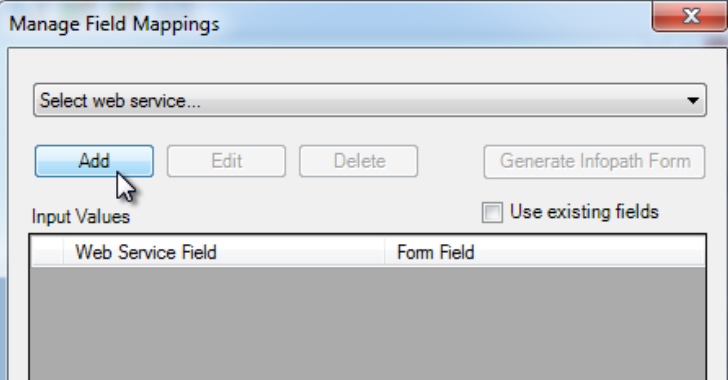
- In the new Web Service window, click the Script Name menu, and then select your script.
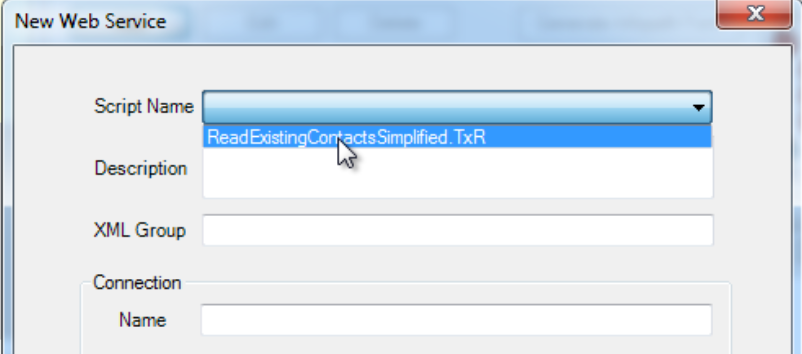
- In the XML Group field, type a name for your XML Group, and then click OK.
- In the Output Values field, you should now see a list of Web service fields and Form fields listed (see following example).
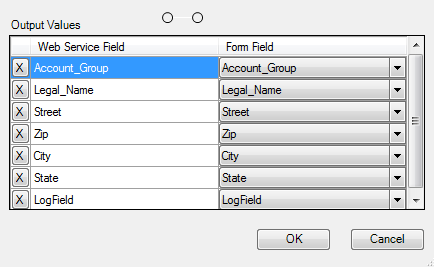
- If you need to change any of your field mapping: Under Input Values, in the Form Field, click the arrow to open the list of the fields. Select the field you want to map.
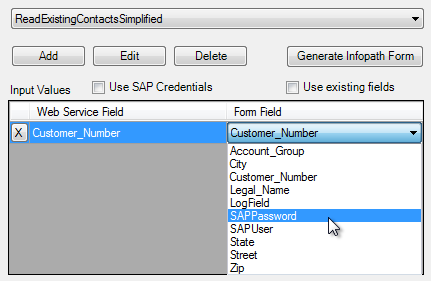
- If all of your field mapping is correct, click Generate Infopath Form.
- On the Info dialog box, click OK, and then click OK on the Manage Field Mappings window to close it.
- On the Designer toolbar, click the Save icon.
- Type a name for your form, and then click OK.
 Home
Home Help Center
Help Center Support
Support Print
Print Feedback
Feedback
 Back to top
Back to top Trademarks
Trademarks