You are here: Getting Started > Tutorials > Tutorial 2: Creating a form with SAP Web services > T2-7. Save InfoPath changes
Tutorial 2–Step 7: Save InfoPath changes in Designer
Tutorial 2: Creating a form with SAP Web services
- In Winshuttle Designer, click the Save icon to save your Solution.
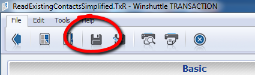
- Now you must create a process to associate with your form--even if it's just a simple Start-End process. To create a very basic process (for those forms that don't require more intricate workflows), click the Start node button, and then draw a start node in the Originator field.

- Click the End Node button (see below), and then draw an End Node in the Originator field.

- On the Designer toolbar, click the Save icon to save your changes.
- Click the Publish button to publish your solution.

- You should see a summary similar to following example:
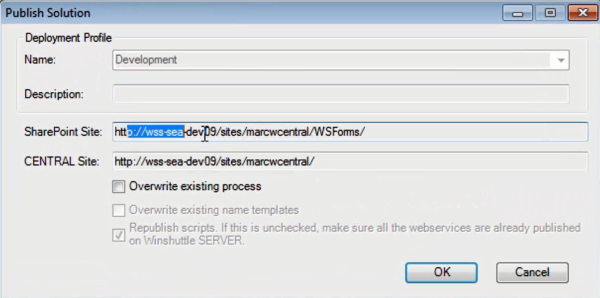
- Click OK.
 Home
Home Help Center
Help Center Support
Support Print
Print Feedback
Feedback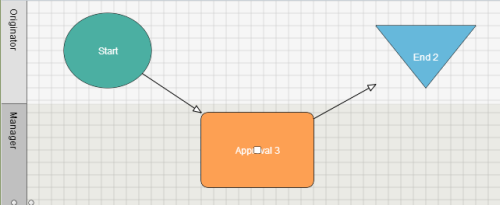

 Back to top
Back to top Trademarks
Trademarks