You are here: Getting Started > Tutorials > Tutorial 2: Creating a form with SAP Web services > T2-5. Create the form in InfoPath
Tutorial 2–Step 5: Create your form in InfoPath
Tutorial 2: Creating a form with SAP Web services
- On the Designer toolbar, click the Launch Infopath button.
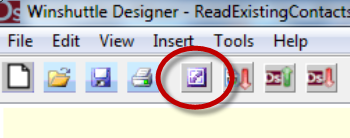
- InfoPath will launch with a blank form. Your fields will be displayed in the Fields pane. (You may need to expand the folders as shown in the example below).
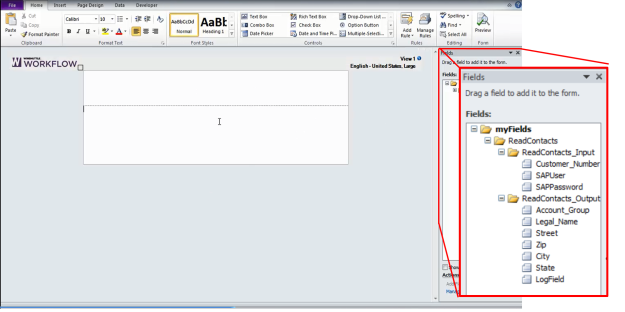
- On the InfoPath ribbon, click Insert, Custom Table, and insert a table appropriate to the size of the form you are creating and the number of fields you are using. (This is an optional step, but using a table is a convenient way to help organize your form.)
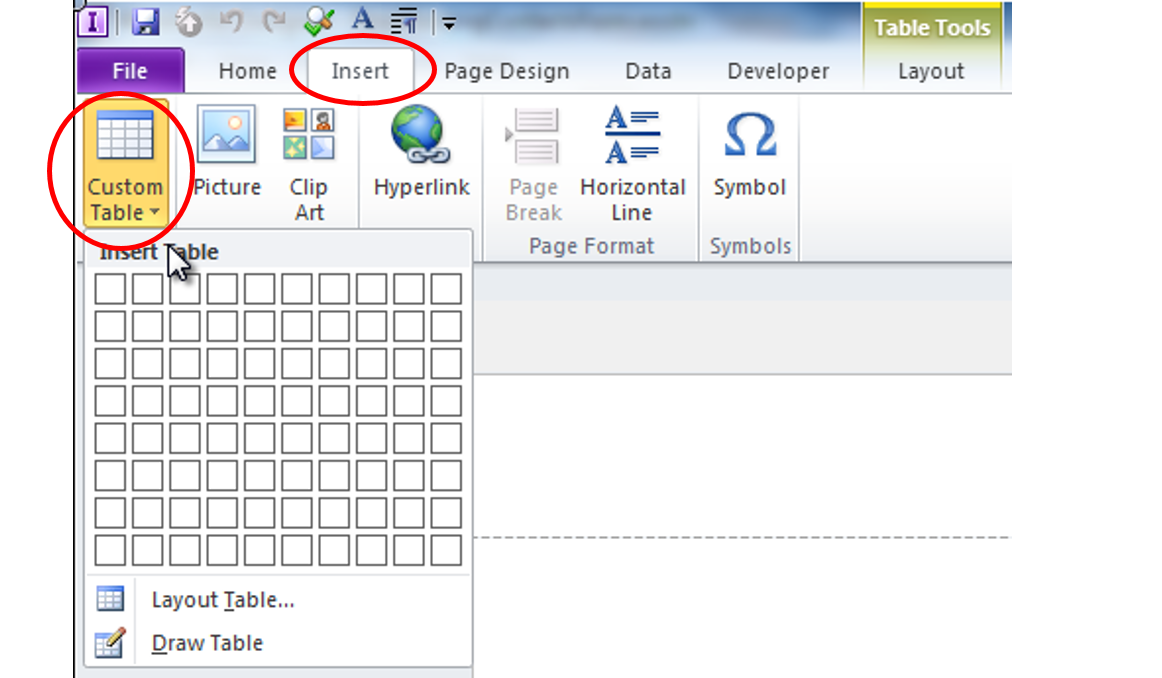
- Drag and drop the fields you want from the Fields pane into the blank InfoPath form. See the following example.
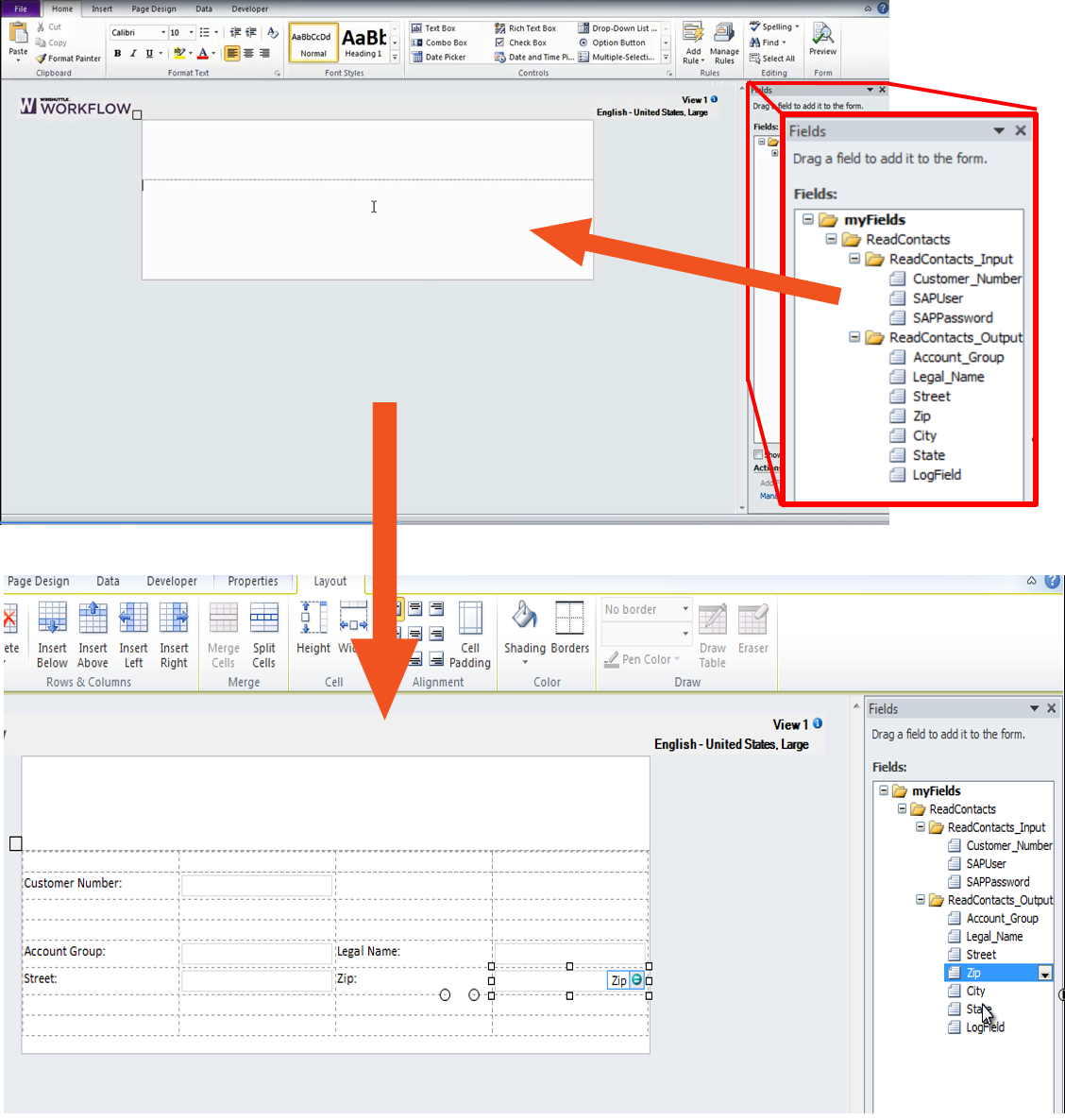
Note: Winshuttle recommends dragging the Logfield field into your form. The Logfield is a message from SAP that tells you whether or something you post is successful.
 Home
Home Help Center
Help Center Support
Support Print
Print Feedback
Feedback
 Back to top
Back to top Trademarks
Trademarks