You are here: Getting Started > Tutorials > Tutorial 1: Creating a Time Off Request Form > T1-7. Starting a new form and process
Tutorial 1–Step 7: Starting a New Form and Process
Tutorial 1: Creating a Time Off Request Form
- Creating a form workflow site
- Creating the form solution
- Creating development profiles
- Creating the workflow
- Submitting solutions for approval
- Publishing the Solution
- Starting a new form and process
- Completing the task assignment
- Viewing task history
- Assigning unique form names
- Adding requester name and date
- Adding email notifications
- Configuring autopost
Mary Employee is a loan officer at AlphaOne Bank. She would like to take a one-week vacation in the month of July. In this step, Mary will start a new Time Off Request form in which she requests one week off from work. She will route the form to her manager, Joe Manager.
Starting a new form and process
- Sign in to the HR Forms Form Workflow site as Mary Employee.
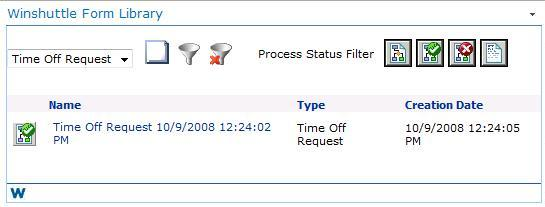
- From the list, select the Time Off Request form.
- Click the New Form button.
The Time Off Request form appears.
- In the Start Date box, use the date picker to select July 20, 2009.
- In the Return Date box, use the date picker to select July 27, 2009.
- In the Number of Days Off box, type 5.
- In the Manager drop-down list, select Joe Manager.
- Click the Save and Route button. The form is started, and is routed to Joe Manager for approval or rejection.
 Home
Home Help Center
Help Center Support
Support Print
Print Feedback
Feedback
 Back to top
Back to top Trademarks
Trademarks