You are here: Getting Started > Tutorials > Tutorial 1: Creating a Time Off Request Form > T1-8. Completing an assignment
Tutorial 1–Step 8: Completing the task assignment
Tutorial 1: Creating a Time Off Request Form
- Creating a form workflow site
- Creating the form solution
- Creating development profiles
- Creating the workflow
- Submitting solutions for approval
- Publishing the Solution
- Starting a new form and process
- Completing the task assignment
- Viewing task history
- Assigning unique form names
- Adding requester name and date
- Adding email notifications
- Configuring autopost
Joe Manager is now responsible completing his assignment by either approving or rejecting Mary’s Time Off Request form.
Completing the task assignment
- Sign in to the HR Forms Form Workflow site as Joe Manager.
One assignment for Joe Manager appears in the Winshuttle Task list similar to the following:
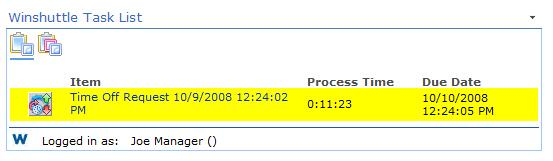
The task assignment is highlighted with yellow to indicate that it is due within seven working days.
- Click the Approval Due Soon button or the Time Off Request link.
The Time Off Request Form appears.
- In the Comments box, type Enjoy your vacation, Mary.
- Click the Approve button.
The form closes, and the Winshuttle Task list appears with no tasks.
 Home
Home Help Center
Help Center Support
Support Print
Print Feedback
Feedback
 Back to top
Back to top Trademarks
Trademarks