You are here: Getting Started > Tutorials > Tutorial 1: Creating a Time Off Request Form > T1-9. Viewing task completion history
Tutorial 1–Step 9: Viewing Task History
Tutorial 1: Creating a Time Off Request Form
- Creating a form workflow site
- Creating the form solution
- Creating development profiles
- Creating the workflow
- Submitting solutions for approval
- Publishing the Solution
- Starting a new form and process
- Completing the task assignment
- Viewing task history
- Assigning unique form names
- Adding requester name and date
- Adding email notifications
- Configuring autopost
Now Mary Employee wants to check the status of her Time Off Request, and to see whether her manager has approved or rejected it.
Viewing task history
- Sign in to the HR Forms Form Workflow site as Mary Employee.
- The Winshuttle Form Library section shows that the Time Off Request form was approved, as indicated by the green check mark.
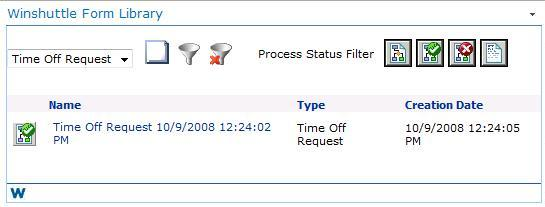
- Click the Time Off Request link.
The Time Off Request form and its history appear. Mary can see the time and date the form was approved, the person who approved it (Joe Manager), and his comments.
For information about further enhancing your Time Off Request form and workflow, continue to Part 3.
 Home
Home Help Center
Help Center Support
Support Print
Print Feedback
Feedback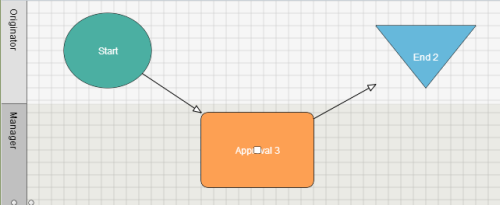

 Back to top
Back to top Trademarks
Trademarks