Applies to:
Winshuttle Central Audits & Reports menu: Audit Configuration
Back to
Audit & Reports topics
Use the audit configuration page to :
- Enable/disable auditing
- Clear log files
- Enable SharePoint Auditing (see below for more information)
Audit support is site-collection wide.
Note that when auditing is enabled, the size of the SharePoint content database increases. Selective auditing can reduce the impact on your database.
Two types of audit are available:
- Full: surveys all activities.
- Selective: surveys only those activities you select from the available list.
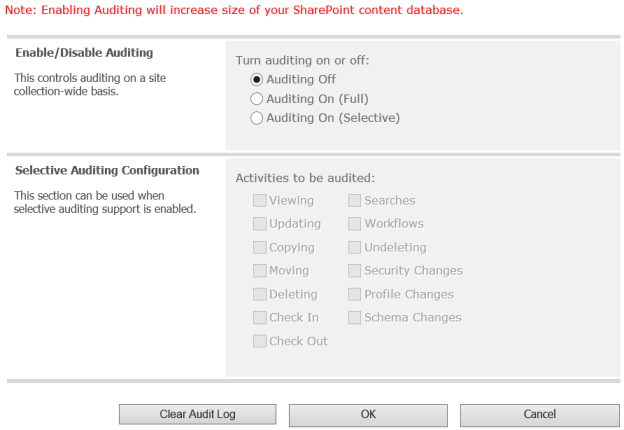
Enable/disable auditing
Back to top- On the Winshuttle CENTRAL Administration page, under Audit & Reports, click Audit Configuration.
- Click Auditing Off, Audition On (Full), or Auditing On (Selective).
- If selective auditing is enabled, select the activities to audit.
- Click OK.
Clearing a log file
Back to topClick Clear Audit Log (bottom of the Audit Reports page) to clear the audit log.
SharePoint Auditing
Back to topIf you enable SharePoint Auditing via Winshuttle Central Administration your Web application AppPool Usermust have Farm Level Permissions. (Otherwise, users may experience an unspecified 'error has occurred' message.)
Adding an AppPool User to a SharePoint Farm Group:
NOTE: The following procedure is intended for SharePoint and/or Central administrators only.
- Open IIS.
- Click Application Pool.
- Select your Web Application Port . For example, SharePoint-80.
- Right-click Properties, and then click the Identities tab to view the AppPool User. (Network Services for example.)
- Open SharePoint Central Administration.
- Click Operations >>Security Configuration >>Update farm administrator's group.
- Add your AppPool User with Full Control. For example, NT AUTHORITY\NETWORK SERVICE.
- Reset IIS.
- Now you can turn on the SharePoint auditing from Winshuttle Page.