Applies to:
Winshuttle Foundation settings—Foundation Setup
Note: You must have the Winshuttle Administrator role to perform the tasks on the Foundation Setup page. See LMS user Roles and Permissions for more information.
On this page
- Edit or test the connection to the license service URL
- Edit the Foundation license assignment.
- Change or delete Winshuttle Administrators.
- Change Winshuttle Server, Workflow, or form site URLs
- Formatting SSL (Secure Socket Layer) HTTPS connection URLs for SAP Integration Server
Editing or testing the connection to the license service URL
Back to top- Go to Settings > Foundation Setup. On the Foundation Setup page, next to Licensing Service, click Edit.
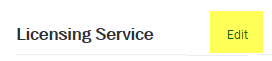
- Next to Licensing URL, enter the URL for your licensing service.
- Click Test Connection. (If the connection is unsuccessful, very the URL is entered correctly.)
- Click Save.
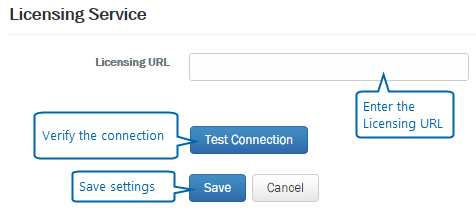
Editing the Foundation Assignment
Back to top- Next to Foundation License Assignment, click Edit.

- Next to Instance Name, type a name for the instance.
- Next to Foundation Site URL(s), type 1 or more URLs for your Winshuttle Foundation site. If you are adding more than one entry, separate each entry with a semicolon.
- Click Save.
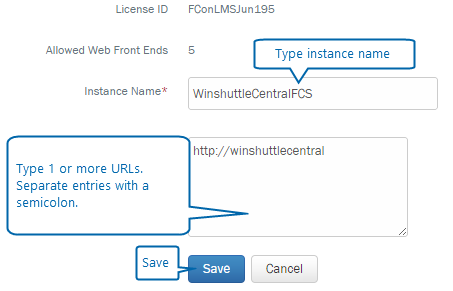
Changing or deleting Winshuttle Administrators
Back to top- Under Administration, click Edit.
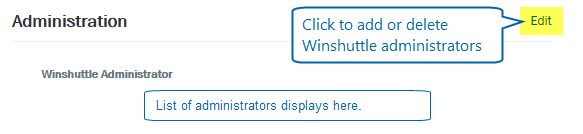
- In the Winshuttle Administrator box, you can:
- Click X to delete an administrator
- Type a domain/username to add a new Winshuttle Administrator
- Click in the box, and add an Administrator from the drop down box.
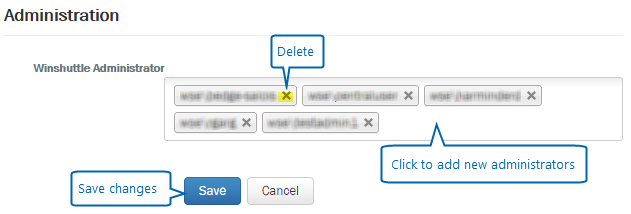
- Click Save to save your changes.
Connecting your Winshuttle SAP Integration Server, Workflow, Composer, or Form Site URLs to your Foundation site
Back to topThe following settings enable Winshuttle Foundation to communicate with different Winshuttle modules, such as Winshuttle SAP Integration Server and Winshuttle Workflow Administration sites. Use these sections of the Foundation Setup page to do any of the following:
- Connect your SAP Integration Server to your Foundation site.
- Connect one or more Forms Sites to your Foundation site.
- Connect your Workflow Administration Site to your Winshuttle Foundation site.
- Connect your Winshuttle Composer site to your Foundation site.
Changing a setting
- Next to the URL setting you wish to change, click Edit.
- Enter the new URL.
Note: If a site collection is created after Winshuttle Workflow is installed, the Winshuttle Workflow Site feature will need to be activated so that it appears as a Formex site in the Site URLs drop down menu (see screenshot, below) after the Worklfow Administration URL is saved.

Above: Changing the SAP Integration Server URL on the Foundation Setup page.
Formatting SSL (Secure Socket Layer) HTTPS connection URLs for SAP Integration Server
Back to topIf you are using SSL (HTTPS) URLs for SAP Integration Server on the Foundation Setup page, then the syntax of the last section of the URL must be as follows:
;spn=HOST/myservername.fqdn.com
The myservername portion should be the FQDN (fully qualified domain name) of the server that Winshuttle SAP Integration Server is installed on.