Applies to:
Uninstalling Winshuttle SAP Integration Server
On this page
Uninstalling Winshuttle SAP Integration Server 11.x
Note: Uninstalling Winshuttle Server uninstalls the Service Bus (Rabbit MQ / Erlang), Server Manager, and the Server Workers (Worker or Worker Launch Gui) in a single action. No option is present to remove them one by one in case they are installed on single machine.
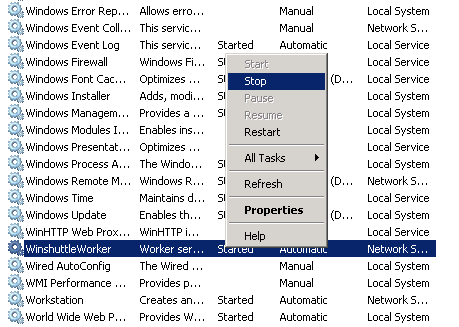
Before uninstalling Winshuttle Server there are 3 key things you should do:
- Back up all Winshuttle Server files. By default, these are located at: C:\Program Files\Winshuttle\Server.
These files are essential for recovering your Winshuttle Server deployment. - Make sure there are no pending requests on Winshuttle Server.
- Stop Winshuttle Worker service for all Winshuttle Workers.
Note: Uninstalling Winshuttle Server does not delete or modify the Winshuttle Server or Worker database in SQL Server. It must be deleted manually.
Uninstall method 1
- Open the Windows Control Panel.
- Double-click Programs and Features.
- In the list of currently installed programs, right-click Winshuttle Server, and then click Uninstall.
Uninstall method 2
- Run the Winshuttle Server installer.
- On the Winshuttle Server Setup screen, click Remove.
- Click Finish.
Note: Uninstalling any component does not remove log files in corresponding Temp folders. If user does not want to keep them for record purpose then these files need to be deleted manually.
Uninstalling Winshuttle SAP Integration Server 10.x
Back to topRelated Topics
In this section
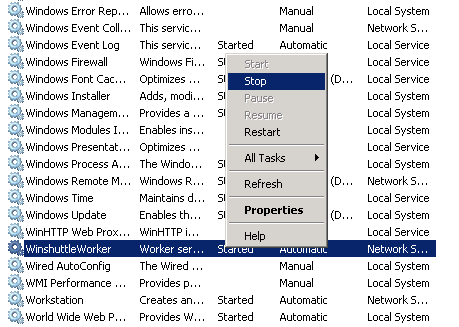
Before uninstalling Winshuttle Server Manager there are 3 key things you should do:
- Back up all Winshuttle Server files. By default, these are located at: C:\Program Files\Winshuttle\Server.
These files are essential for recovering your Winshuttle Server deployment. - Make sure there are no pending requests on Winshuttle Server.
- Stop Winshuttle Worker service for all Winshuttle Workers.
Uninstalling Winshuttle Server Manager
Back to topOnce this is done, you can use either of the following methods to uninstall Winshuttle Server Manager.
Note: Uninstalling Winshuttle Server Manager does not delete or modify the Winshuttle Server database in SQL Server. It must be deleted manually.
Uninstall Method 1
- Open the Windows Control Panel.
- Double-click Programs and Features.
- In the list of currently installed programs, right-click Winshuttle Server and then click Uninstall.
Uninstall method 2
- Run the Winshuttle Server installer.
- On the Winshuttle Server Setup screen, click Remove.
- The Manager option is checked by default. Click Next.
- Click Finish.
Uninstalling Winshuttle Server Worker
Back to topUninstall method 1
- Open the Windows Control Panel.
- Double-click Programs and Features.
- In the list of currently installed programs, right-click Winshuttle Server, and then click Uninstall.
Uninstall method 2
- Run the Winshuttle Server installer.
- On the Winshuttle Server Setup screen, click Remove.
- The Worker option is checked by default.
- Click Finish.
Note: Uninstalling any component does not remove log files in corresponding Temp folders. If user does not want to keep them for record purpose then these files need to be deleted manually.