Applies to:
- Winshuttle Foundation
Promoting form fields to SharePoint
Promoting form fields to SharePoint columns allows you to export form fields into a SharePoint column. For example, you could promote a list of completed purchase orders to a SharePoint site where other users could see the data or interact with it.
Note: If the field might contain more than 255 characters, be sure that is a Text Area element, not a Text Box element.
To promote fields as SharePoint columns:
- In your form, click inside a field to open the properties in the Properties pane.
- In the Properties pane, next to Promote to SharePoint (Field), type the name of the SharePoint column to promote the field to.
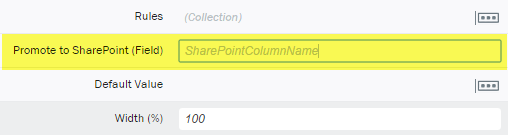
Promoting multiple fields to SharePoint
Back to topYou can quickly promote multiple form fields to SharePoint, as well as remove field promotion, and/or make the fields required or not required.
- On the Form design tab, in the Properties Pane, click Form Data.

- In the Form Data tree, select (check) one or more form fields.
- Right-click any of the selected fields, and then click Promote to SharePoint (Field).
If you want to remove SharePoint Field Promotion from selected fields, repeat this process and then click Remove SharePoint (Field) Promotion.
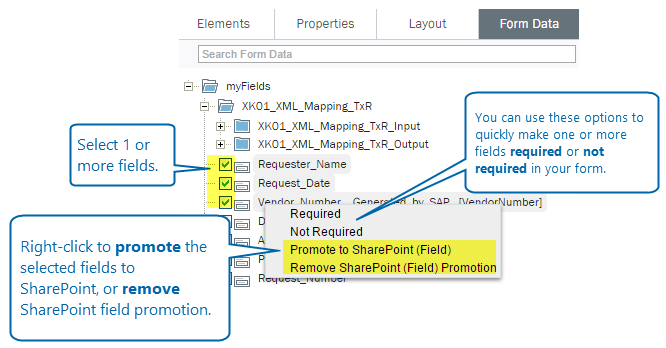
Notice that you can use the same basic process to make one or more fields required or not required in your form.