Applies to:
Adding a new Winshuttle Foundation Site
To add a new Winshuttle Foundation site to your environment, do the following:
- Log in to your existing Foundation site with an account that has the Central Administrator Role.
- Next to System Account, click
 , and then click Site Settings.
, and then click Site Settings.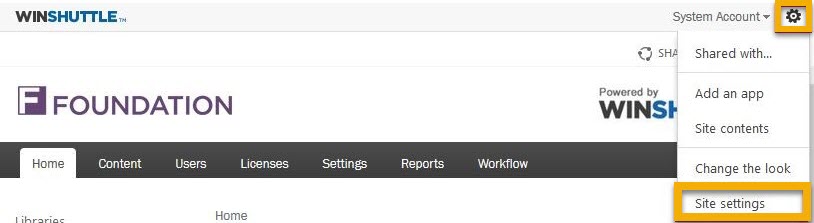
- Under Site Administration, click Sites and workspaces.
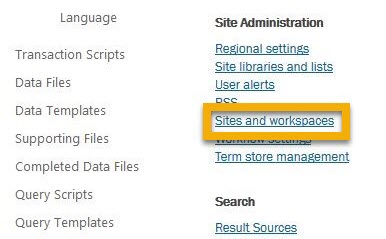
- Click Create.
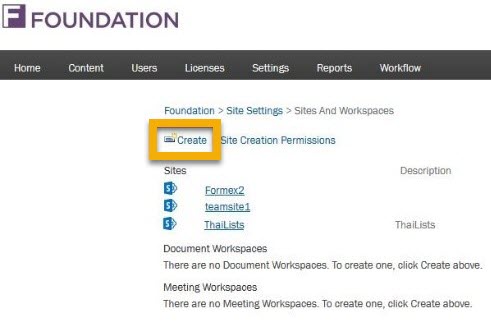
- Enter the site Title, Description (optional), and URL.
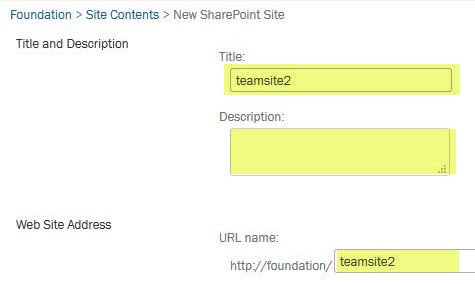
- Select the Winshuttle Foundation template.
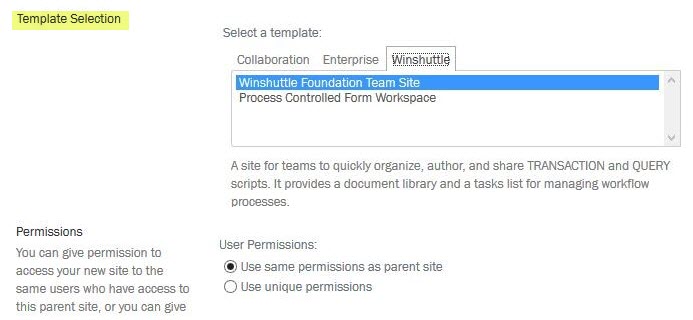
- Click Create.
- In the Foundation setup wizard, on the Licensing Service page, click Next.
- On the Activation page, click Skip.
- Click Edit, and then enter/append the URL for the new Foundation Site to the existing Foundation URL(s) textbox after a semi-colon (;).
Example: http://foundation;http://foundation/teamsite1/; http://foundation/teamsite2/
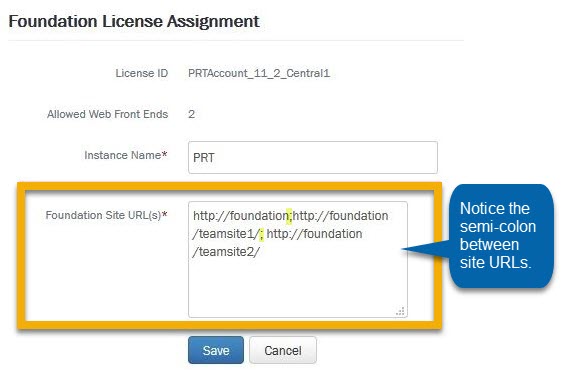
- Click Save, and then click Next.
- [Optional]: On the Workflow Details page, enter the Winshuttle Workflow Administration and Composer URLs, and/or the SAP Integration Server site URL(s), and then click Next.
- On the Administration page, click Setup Foundation.
- On the Foundation menu bar, click Settings.
- On the Foundation Settings page, click Foundation Setup.
- Under Foundation License Assignment, in the Foundation Site URL(s) field, you should see all of the site URLs
Verifying the site has been added from Winshuttle Studio
Back to topTo verify the site from Winshuttle Studio:
- Log in to your Winshuttle Studio client.
- Click Account, and then click Select Different Site.
You should see all available Winshuttle Foundation sites.