Applies to:
Winshuttle Server 10.x Admin Tool Guide: Configuring the server database
Back to
Related Topics
Configure the type of Server database being used by opening the Administration tool, selecting the appropriate database type in the drop menu, and then providing a valid connection string for the selected server.
On this page
- Description of Server database settings in the web.config file
- Configuring a SQL 2008 Database
- Configuring a SQL 2005 Database
- Configuring a SQLite Database
Please see database compatibility under preparing for deployment for additional information.
Note
- For Winshuttle Server 10.6.1 and later, the default database is MSSQL 2008.
- For Winshuttle Server 10.6 and earlier, the default database is SQLite. (SQLite is a file based database that resides in C:\Program Files\Winshuttle\Server\Manager\App_Data by default.)
Description of Server database settings in the web.config file
Back to topThe settings in the Server Database section correspond to those found in the <serverDatabase> element of the web.config file.
This element has two attributes: Type and connectionString. Valid values are listed in the table below.
Type |
ConnectionString |
|
SQLITE |
<blank> Data Source=<file path to WinshuttleServerDB.db>;Version=3;New=True; |
|
MSSQL2005 |
This will be set to the appropriate connection string for Microsoft SQL Server 2005. For example: "Server=\SQLExpress;database=WinshuttleServerDB;Integrated Security=SSPI;" |
|
MSSQL2008 |
This will be set to the appropriate connection string for Microsoft SQL Server 2008. For example: "Server=\SQLExpress;database=WinshuttleServerDB;Integrated Security=SSPI;" |
Configuring a SQL 2008 Database
Back to top- In the Server Database section of the Configuration tab, click Type and then select MSSQL2008 from the drop menu.
- In the Connection String field, type the complete SQL connection string for the SQL 2008 database.
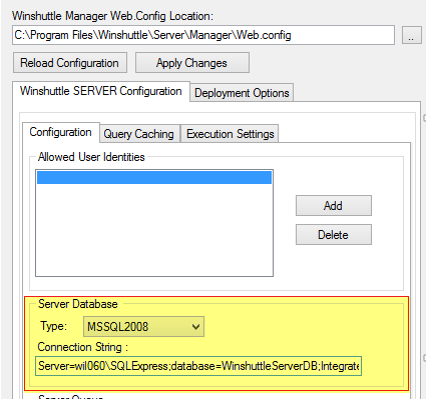
- Click Apply Changes (button at top).
Note: If SSPI (Security Support Provider Interface) security is being used to connect to the SQL Server 2008 database, make sure the user ID defined as the application pool identity for Winshuttle Manager in IIS has the proper permissions. For more information, see this article on Application Pool Identities.
Note that to maintain Winshuttle Server web services in a SQL database you can create a database and the corresponding table in SQL server in one of two methods:
- Use the Winshuttle Server Data Migration tool to create a database in SQL server. For more information, please see the Winshuttle Database Migration Tool Guide.
- You can create the database manually in your SQL Server instance, and then create tables using the DDL (Data Definition Language) script in the following location:
C:\Program Files\Winshuttle\Server\Tools\DataImporter\ServerDDL.sql
Configuring a SQL 2005 Database
Back to top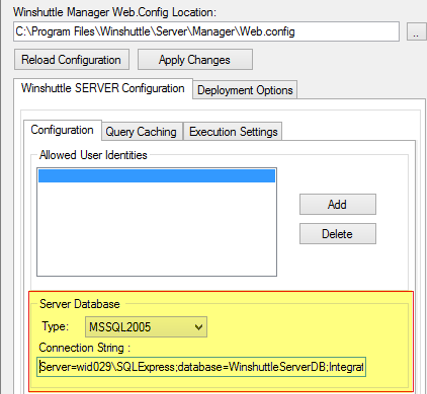
SQL 2005 database configuration
- In the Server Database section of the Configuration tab, click Type and then select MSSQL2005 from the drop menu.
- In the Connection String field, type the complete SQL connection string for the SQL 2005 database.
- Click Apply Changes (button at top).
Configuring a SQLite Database
Back to topSQLite is the default option for the Winshuttle Server 10.6 database. (The default database for Winshuttle Server 10.6.1 is MSSQL 2008; see Configuring a SQL 2008 Database.)
- In the Server Database section of the Configuration tab, click Type and then select SQLite from the drop menu.
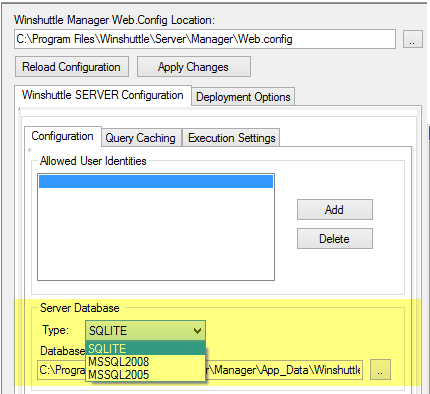
- In the Database path field, type (or browse to) the complete path to the SQLite database file. By default, this file is located in the following folder:
C:\Program Files\Winshuttle\Server\Manager\App_DataIf the connection string is empty in the web.config file, the default location for the SQLite database will be automatically entered in this field.
Note: If the WinshuttleServerDB.db database file gets corrupted or deleted by mistake, you can generate a new one using the Winshuttle SERVER Data Migration utility.
- Click Apply Changes (button at top).