Applies to:
How to view Winshuttle Composer log files
Log files are useful troubleshooting tools, especially if you need to supply them to Winshuttle Support for assistance. There are three types of logs that can be gathered for the Composer product.
Log 1: Inside Composer
Whenever you have Composer open, or a Form that was created with Composer, you can press CTRL+F12 to open a window that looks like the image below. Any errors that you find in here will have the Red Box with an exclamation point in it.
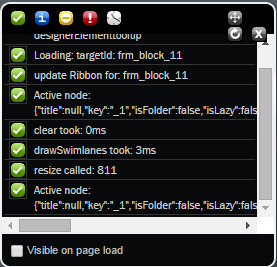
Log 2: On the server
Logs are also stored in the installation directory for Composer on the server where it is hosted (typically C:\Program Files\Winshuttle\Composer). This file is set to ERROR level by default. If you need more, do the following:
Open the NLOG file in the installation directory.
Change this line:
<logger name="Winshuttle.Composer" minlevel="Error" writeTo="fileSystem" />
to this:
<logger name="Winshuttle.Composer" minlevel="Debug" writeTo="fileSystem" />
Log 3: In the Browser
Internet Browsers have a built in Developer Console that can log uncaught JavaScript Exceptions.
In Chrome and Internet Explorer (for example):
- Press F12 to open the Developer tools.
- Click the Console tab. On that tab, you should see any errors that might have happened if you recreate the issue.