Applies to:
- Winshuttle Foundation
Working with Winshuttle Workflow charts
Back to
Logs & Reporting topics
Use the Charts page to select criteria and quickly create/view a variety of charts, reports, and data.
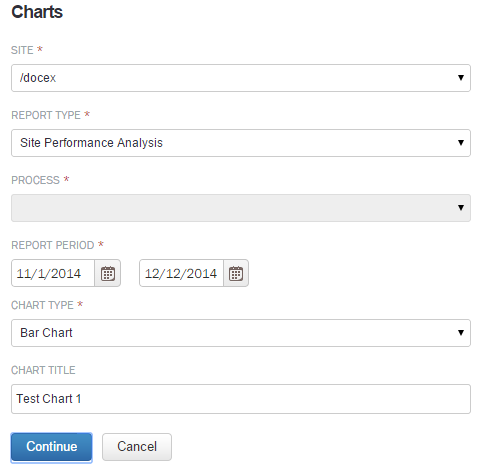
- Under Site, select a SharePoint site from the menu.
- Under Report Type, select the type of report:
- Site Performance Analysis — includes data for all processes for the specified site. If you select this option, the process selection option gets disabled.
- Process Performance Analysis — includes only data for the process specified in the Process drop menu.
- Tasks Performance by Process Analysis — includes data for all tasks within the process specified in the Process drop menu.
- Performers Performance by Process Analysis — includes data for all workflow participants within the process specified in the Process drop menu.
- Under Process, select a Process from the menu.
- Under Report Period, type (or click the Calendar to select) a start and end date for the reporting period.
- Under Chart Type, select the type of Chart (Bar, Pie, etc.) you would like.
- Under Chart Title, type a name for the chart.