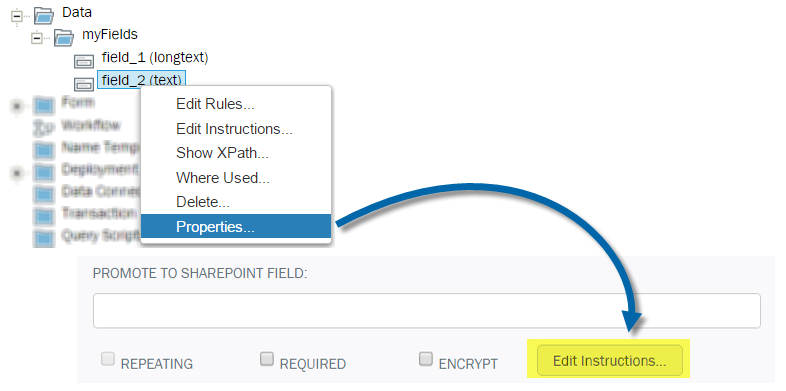Applies to:
Adding instructions to form fields
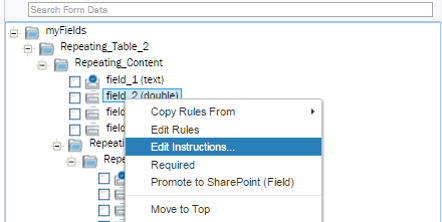
Use the Field Instruction Editor to create instructions to help form users fill out the form correctly. Field instructions are similar to tool tips, but flexible and more powerful. You can apply font and color formatting, styles, and even embed images and hyperlinks in a field Instruction.
Creating Field Instructions
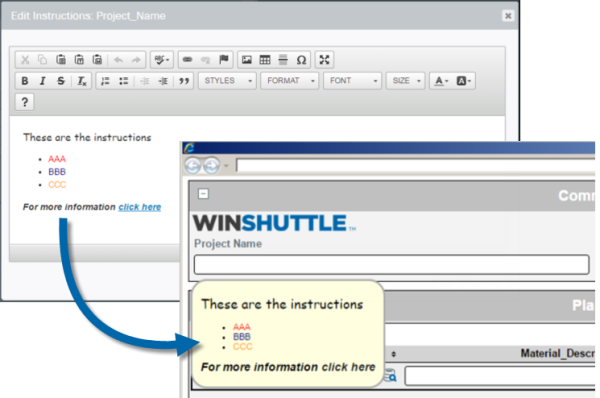
On the Solution Tab, in the Solution Tree, right-click a field, and then click Edit Instructions to open the Field Instruction editor.
The Field Instruction Editor is a Rich Text editor, which enables you to create colorful, customizable content that is displayed when the form user moves the mouse over a field.
Tip: You can also access the Field Instruction Editor from the Field Properties screen.
- In the Solution Tree, right-click the field, and then click Properties.
- Click Edit Instructions.