Applies to:
Winshuttle Foundation settings—System Usage Level
System usage levels describe the level of system resources that a query might consume during execution. You can use the System usage levels page to define extraction settings for each system usage level.
System usage levels are low, medium, or high and have the following options:
- The length of timeout
- A limit on the maximum number of result rows
- A limit on the number of records that can be downloaded
When a query is submitted for review, the developer specifies a usage level that is anticipated for that query. The query reviewer can change the usage level setting if necessary.
Note: It is possible to have an approved query that you cannot run because its system usage level does not match the policy on the server where it is supposed to run.
System usage levels
Usage Level |
Description |
|
Low |
The SAP system has low usage and sufficient available resources. Use this setting if you feel comfortable with the Query using a high amount of resources and returning a large data set. The Query timeout can be set to a high number and the number of returned Query results can be unlimited. If a Query marked as "High" System Usage Level is submitted during a time that the administrator has specified only Low System Usage Level is allowed, the user won't be able run that query file. |
|
Medium |
The SAP system has medium usage and moderate resources. Use this setting if you feel comfortable with the Query using a moderate amount of resources and returning a large data set. The Query timeout can be set to a moderate number and the number of returned Query results can be high. |
|
High |
The SAP system has high usage and resources are constrained. Use this setting if you want to limit Query to using a minimal amount of resources and returning small data sets. The Query timeout and results can be set to a small number. |
Changing System Usage Levels
Back to top- Open the System Usage Level page.
- For each System Level Usage (Low, Medium, or High) that you want to edit, set the following options:
- Max Number of Row Results (enter a number in the field, or click No Limit)
- Timeout Seconds
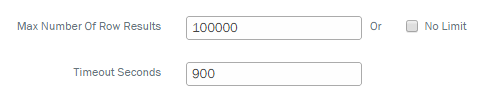
- Click Save Changes.