Applies to:
Migrating Winshuttle Central
Back to
- Migrating installations
Migration topics
- Migrating Server data
- Winshuttle Solution Migration Guide (Best Practice Guide)
Related Topics
The following sections provide an overview and general guidance for migrating installations and related Winshuttle Server and Workflow data from one environment to another.
On this page
- Migration best practice (overview)
- Migrating content to SharePoint sites or farms
- Migrating from Winshuttle Central 10.6 to Winshuttle 10.6.1
- Migration Troubleshooting
Migration best practice overview
- Perform a clean install of Winshuttle Central in the new SharePoint environment
- Activate the new license.
- Backup the original site using Winshuttle Central’s backup/restore feature (backup ALL ITEMS). See Backing up and restoring Winshuttle Central.
- Restore all items to the newly created Winshuttle Central site
- Ensure your desktop users (Transaction, etc.) are pointing to the new Winshuttle Central URL
- Validate and test scripts
- If validation is correct for the new site, un-assign user licenses from the old site
- Send Winshuttle Support a report of the un-assigned users from Winshuttle Central Admin reports to support@winshuttle.com
- Retire the old Winshuttle Central site
Migrating content to SharePoint sites or farms
Back to top
The following steps can be used to apply Winshuttle Central content to separate SharePoint Sites or Farms.
NOTE: A new set of licenses will be required on the target Central site when migrating to a new Farm. You can request a new license set that matches the old environment from Winshuttle Support at support@winshuttle.com
Before running the restore:
- On the target site, go to Central Administration.
- Click Remove CENTRAL Workflow.
- Ensure that all CENTRAL users have "Contribute" rights to the target site
- Restore "Roles" and "Licenses" to the target site
- Restore "Documents" and any remaining components to the target site
- Test any approved, production scripts to complete the migration steps
Note: If you have Winshuttle Transaction, Query, or custom Winshuttle Central document libraries, you'll also need to manually remove the workflows from the content types (Shuttlefiledoc,Metainfoshuttlefiledoc,datafiledoc,Queryfiledoc and metainfoqueryfiledoc) from all Winshuttle Central document libraries.
Migrating from Winshuttle Central 10.6 to Winshuttle 10.6.1
Back to top
- Contact Winshuttle Support to obtain the Winshuttle Central Migration Utility.
- Make sure that Winshuttle Server 10.6.1 has already been installed in your environment.
Note: It is important to make sure that Winshuttle Server and Central are the same version within your environment.
Then do the following:
- Copy the Central Upgrade Utility folder (based upon your version of SharePoint) to the machine where SharePoint is installed.
In a Sharepoint Farm configuration, copy this folder to the main (Parent) Web Front End server.
- Run the CentralUpgrade Utility as an administrator.
- Click Upgrade Now.
- Click OK.
- Run IIS Reset on all Front End servers.
- Open the Winshuttle Central Site.
- Navigate to Winshuttle Central Administration, and then click Transaction Services Configuration.
- In the Winshuttle Server for Transaction URL box, type the URL to your Winshuttle Server 10.6.1.
- Click Test Connection. The test should be successful and return the following message-‘Connection test was successful. Server version is 10.6.1.
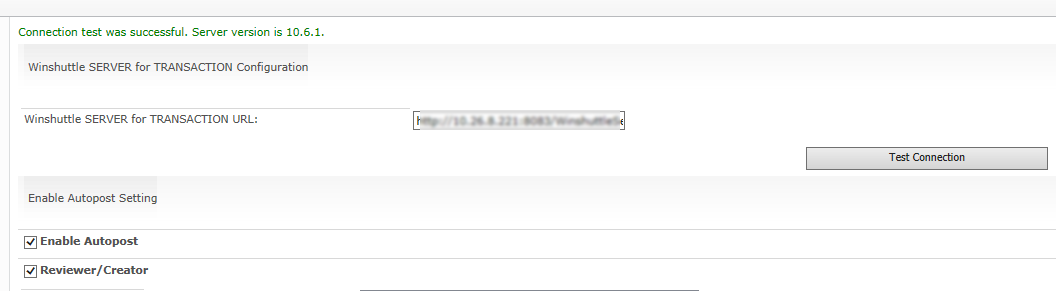
- Click Save/Update to finish.
Migration Troubleshooting
Back to top
The following are some common issues that you may encounter during a migration or in an environment with 'mixed' versions (for example, Winshuttle Server 10.6 and Winshuttle Central 10.6.1).
Problem
Clicking Test Connection causes the following error:
"The provided Winshuttle Server version 10.6.1 is not compatible with Winshuttle Central version 10.6."
This occurs while saving Winshuttle Server Runner 10.6.1 URL on Winshuttle Central 10.6 Site.
Solution
The administrator needs to migrate Central version 10.6 to 10.6.1. Winshuttle Central and Winshuttle Server must the same version.
Problem
In the Winshuttle Transaction 10.6.1 Client, publishing a Transaction script with an IF condition embedded as a Web service generates the following error:
"The Script cannot be published as a Web Service. Winshuttle Server Version should be greater than or equal to 10.6.1 to use If Condition. Please contact the script creator."
Solution
The administrator needs to first migrate Winshuttle Server to 10.6.1, and then Winshuttle Central to 10.6.1.
Problem
If a 10.6.1 web service with an IF condition is used with Winshuttle Designer or Winshuttle Server 10.6 or earlier, then the IF condition fields are treated as False without telling the user.
Solution
Winshuttle Designer, Winshuttle Workflow Server, and Winshuttle Server need to be upgraded to 10.6.1.