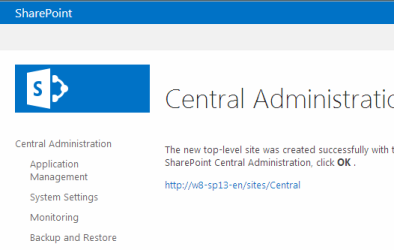Applies to:
Installing Winshuttle Central Step 3— Creating a Site Collection
Back to
Installing Winshuttle Central 10.x
- Open the SharePoint Central Administration page. Under Application Management, click Create site collections
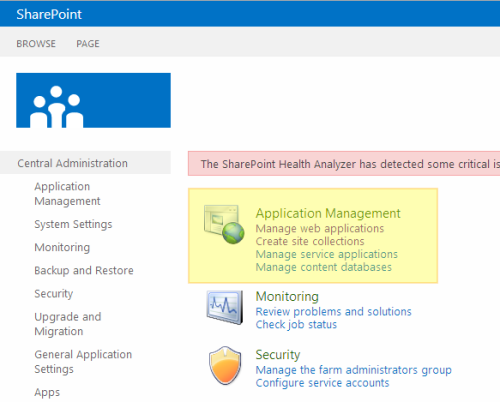
- Make sure the correct Web Application is selected

- Enter the Title, Description and then specify the URL.
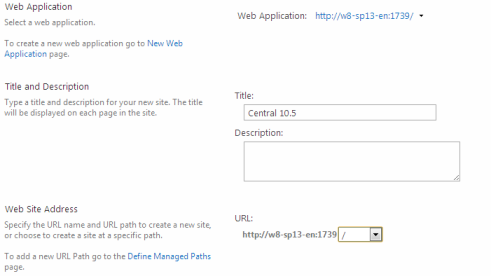
Note: For the German language version of SharePoint, a sharp "s" ß in the URL of path or in a site name causes errors. If the version of Central and the versions of other Winshuttle products are earlier than 10.3, special characters in other locales when used in paths may also produce errors. For more information, see Microsoft Support Article KB905231.
- Under Select a Template, click the WINSHUTTLE CENTRAL Team Site template
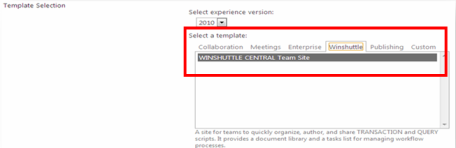
Note: The Winshuttle tab (as shown above) only appears in the Template selection if Winshuttle Central was installed in the selected experience version shown in the dropdown. Because we installed Central in the SharePoint 2010 experience version, we can see it. However, it is not visible in the 2013 experience version as shown below.
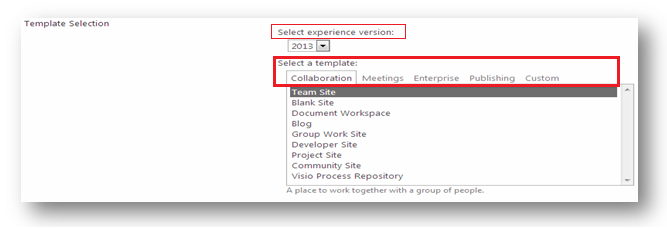
Note: SharePoint 2007/2010 users will not need to select an Experience Version.
- Enter the Primary and a Secondary Site Collection Administrator, and then click OK. We recommend that you add the service account that was used to install Winshuttle Central as a site collection administrator. The site collection will be ready when the "Top-Level Site Successfully Created" message is displayed. Copy the link (see below) of your Central Site collection—you will use it later when you need to get the URL for the Site Collection.