Applies to:
Configuring the LMS Proxy for Connect Cloud synchronization
When the Winshuttle License Management System is connected to the Internet, you have the option to synchronize logs with the Winshuttle Connect Cloud. If your organization only allows Internet access through a proxy server, you can use the LMSProxyUtility to configure the LMS to synchronize with the Connect Cloud through the proxy server.
- On the machine where the Winshuttle LMS is installed (the first machine in the case of an Network Load Balanced installation), open the Winshuttle LMS installation directory.
- In the Services\bin folder, right-click LMSProxyUtility.exe, and then click Run as Administrator.
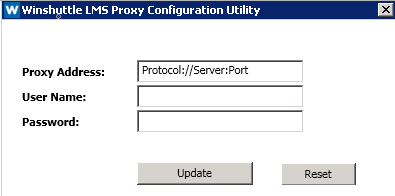
- In the Proxy Address field: Enter the proxy address in the following format: <Protocol>://<Server IP>: <Port Number>
Example: http://10.23.9.123:8080
- Protocol=HTTP
- Server = 10.23.9.123
- Port = 8080
- If the Proxy server requires authentication, enter the User Name and Password in their respective fields, otherwise you can leave these fields blank.
- Click Update to set and update the proxy.
Note: If you need to reset or remove the Proxy settings, click Reset.