Applies to:
Winshuttle Central Audits & Reports menu: Central Roles by User
Back to
Audit & Reports topics
Use the Central Roles by User page to view user roles by product (Winshuttle Transaction or Winshuttle Query).
Viewing roles by user
- From the Winshuttle Central Administration page, under Audits & Reports, click CENTRAL Roles by Users.
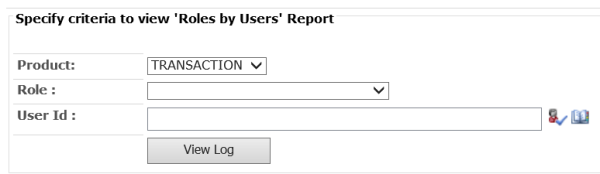
- Next to Product, click the drop-arrow, and then select a product.
- Next to Role, click the drop arrow, and then select a role to search. For example, TRANSACTION Runners.
To see all available roles, select the blank line at the top of the menu.
- Specify the user ID.
- To see all users, leave the User ID box blank.
- To select a specific user, click the
 Address Book to select a user, or type a domain name\user name, and then click Check Names
Address Book to select a user, or type a domain name\user name, and then click Check Names  to verify.
to verify.
- Click View Log.
- Click Export Log to Excel if you wish to view the log in Excel.

(Above) A Roles by Users log example