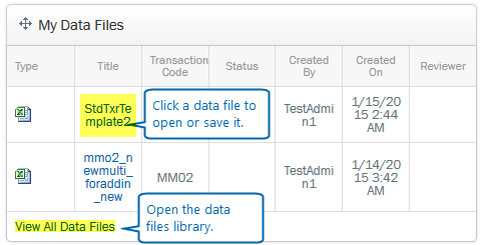Winshuttle Foundation menu and home page overview
The following table briefly describes the menu options for the Winshuttle Foundation home page.
Foundation menu overview
Back to top

Click a link to view the related Web help.
Menu item |
Description |
|
The home page displays an overview of current licenses, tasks, scripts, and more. You can also view reports from the main page. |
|
|
Review and manage scripts, files, and solutions. Also view version history, review and download related documents, and more. |
|
|
Manage user accounts. You can add user accounts manually or import lists of users from a .CSV file or through Active Directory. |
|
|
Activate licenses, change license assignments, disassociate server licenses, etc. |
|
|
Edit database connections, set Developer Proficiency Levels, View System Usage level, manage Email templates, and more. |
|
|
Configure, create, and view a variety of reports, including dashboards, usage reports, audit reports, and more. |
|
|
Review, complete, and interact with forms, processes, workflows, and tasks. You can also launch Winshuttle Composer from this menu. |
Winshuttle Foundation home page overview
Back to topThe Winshuttle Foundation home page provides various dashboards for accessing information. You can also click Always Show to open a Reports pane to quickly view a variety of graphical reports (the same ones shown on the Reports page).
By default, Standard License Users will see the Forms and Tasks widgets. You can click Add Widget at the bottom of the page to add more widgets, or close a widget to dismiss it from the dashboard.
My Favorite Forms
Any forms marked as favorites are listed here. Click a form to open it.
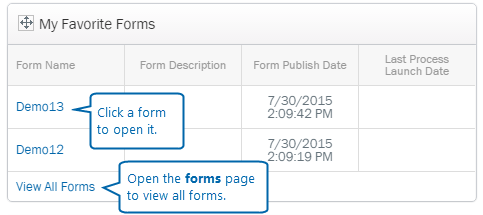
My Licenses
This dashboard shows your assigned licenses.
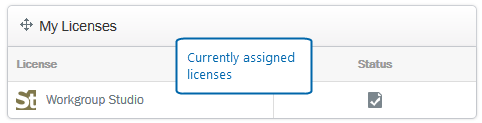
My Tasks
- Click a task to interact with a task.
- Click View All Tasks to go to the Tasks page.
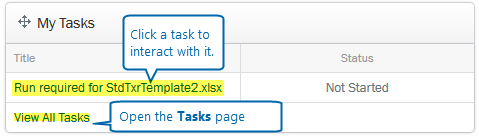
Server Processes
View information about jobs submitted to Winshuttle Server for processing.
My Scripts
- Click a script file to download it.
- Click View All Scripts to open the Scripts file library.

My Data Files
- Click a file to open or download it.
- Click View All Data Files to open the Data File library.