Applies to:
Managing email notifications and ordering licenses
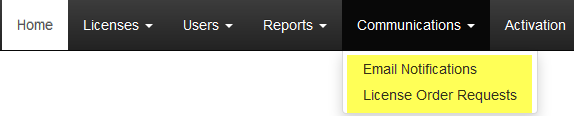
On this page
Managing email notifications
Back to top
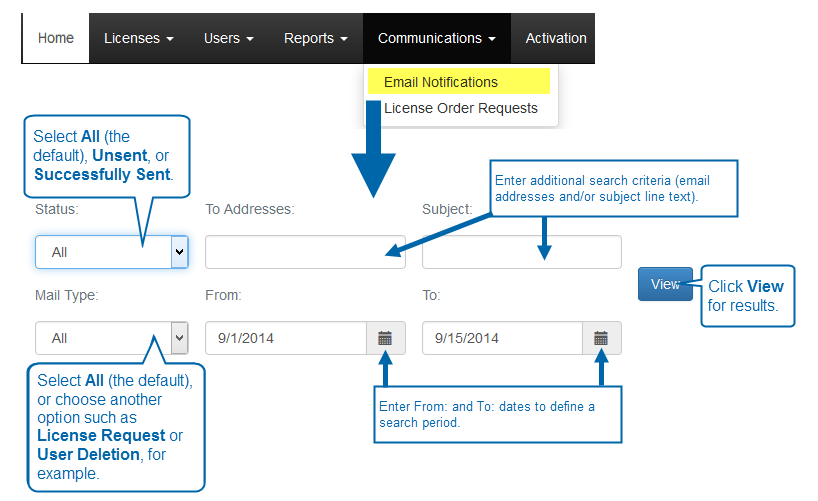
- On the menu bar, click Communications, and then click Email Notifications.
- Under Email Notifications, enter the following information:
- Status: Select an email status from the following options: All (default), Unsent, or Successfully Sent.
- To Addresses: type one or more email addresses to be used as search criteria.
- Subject: Type the email subject line (or part of it) to be used as part of the search criteria.
- Mail Type: Select one of the following: All (default), User Creation, License Request, or User Deletion.
- From: Enter a start date for the search period.
- To: Enter and end date for the search period.
- Click View to view search results.
Ordering licenses
Back to top
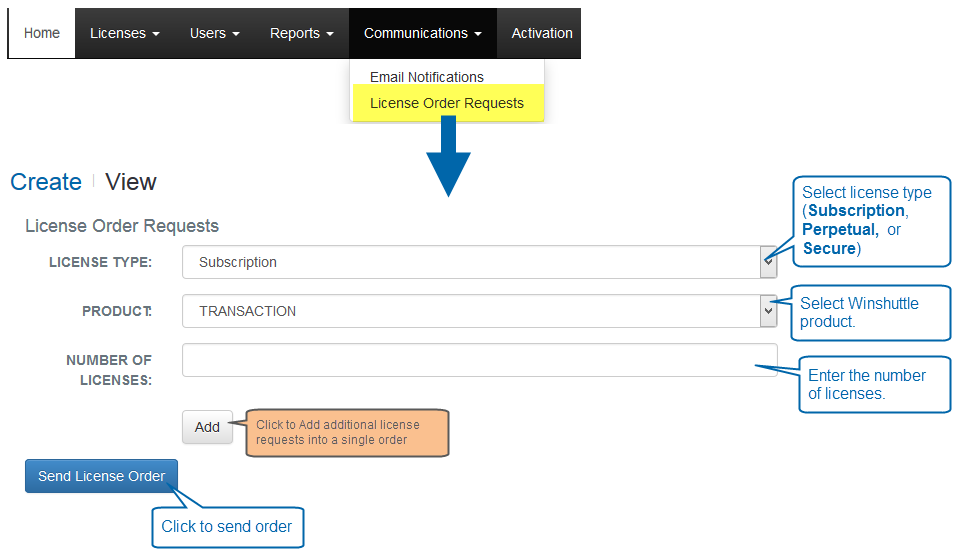
- On the menu bar, click Communications, and then click License Order Requests.
- Under License Order Requests, enter the following information:
- License Type: Select Subscription, Perpetual, or Secure.
- Product: Select a Winshuttle product from the list.
- Number of Licenses: Type the number of licenses for the order.
- Optional: Click Add to create additional license requests within the same order.
- Click Send License Order.