Applies to:
Searching for users by username or activation
Back to
Related topics
You can search among licenses for specific users. Search either by product or by activation.
- Open the Winshuttle CENTRAL Administration page.
- Under Site Administration, click Manage Licenses.
- On the Activated Licenses page, next to View, click By Products or By Activations.
- For the product or activation you want to search, click Assign/Search Users. The assigned users will be listed below under Assigned Users.
- To search for users in the Select Users box, enter one or more users that you want to search for, and then click Search.
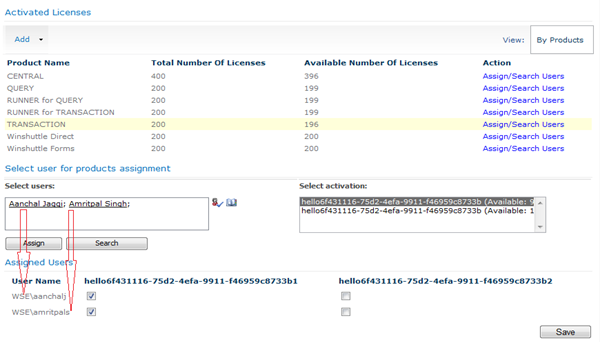
All assigned licenses for that user are displayed. You can now assign licenses, reassign them, or reclaim them.
The user's real name is also available for instances where Windows user names are not obvious.