Applies to:
Changing the bulk data report export path
Related Topics
If you need to change the path to your bulk data export logs in an NLB (Network Load Balanced) LMS environment, do the following:
- On the first LMS machine, open the Winshuttle LMS installation directory.
- In the Services\bin folder, right-click UtilityToUpdateIISSiserver.exe, and then click Run as Administrator.
- In the Database Name drop menu, select a database from the menu.
- Click Get Async Export Path.

- Check Change path, and then type the new path.
- Click Set Path as Default.
- Enter the credentials for the Application Pool used for LMS services.
- IIS should reset automatically. (If for some reason it does not, you can reset IIS manually.)
- Click Exit.
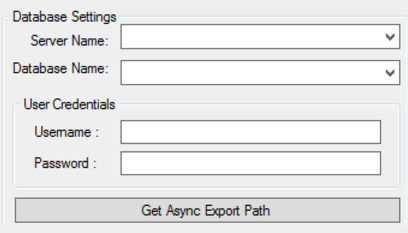
Go to the next LMS machine, and do the following to update the path:
- Open the Winshuttle LMS installation directory.
- In the Services\bin folder, right-click UtilityToUpdateIISSitePhysicalPath, and then click Run as Administrator.
- Under Database Settings, select the SQL server name from the Server Name menu.
- From the Database Name menu, select the Database name (i.e. the licensing database name).
- Click Get Async Export Path.
- Click Set Path as Default.
- Click Exit.