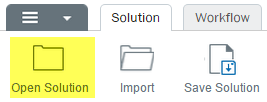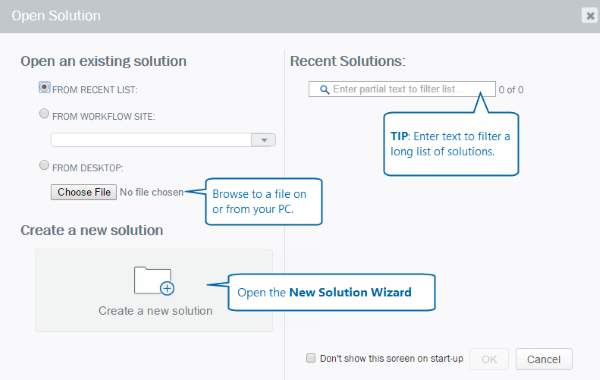Applies to:
Creating or opening a Winshuttle Composer solution
Creating a new solution with the Solution Wizard
- Click the arrow to open the main menu, and then click New.
- Click Solution Wizard.
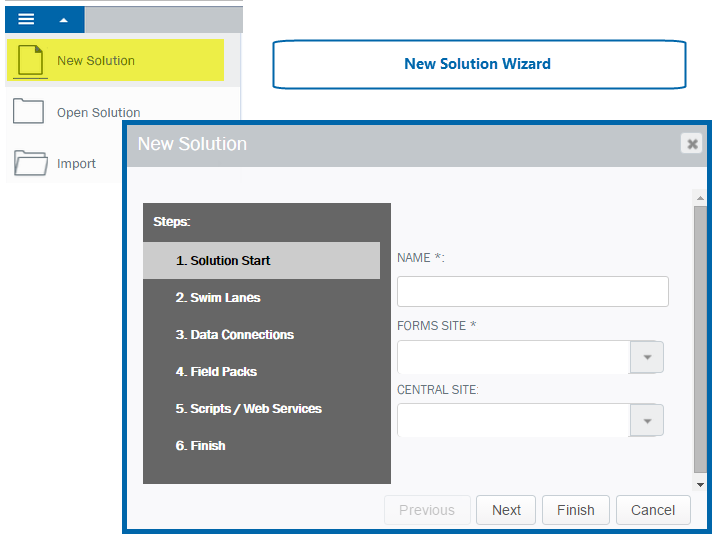
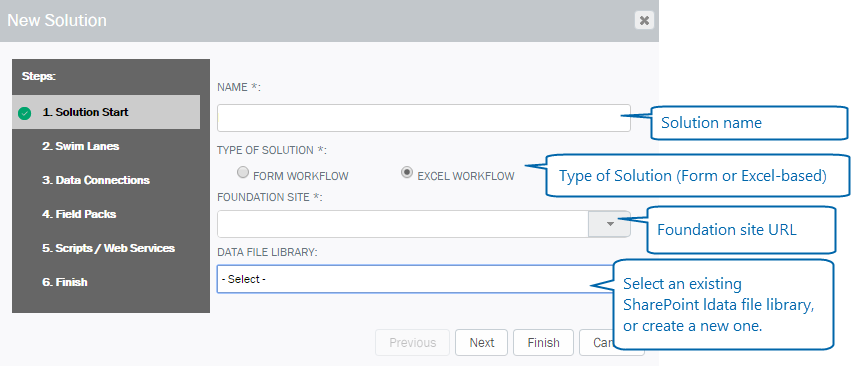
- In the New Solution Wizard dialog box, under Name, type a name for the solution. (*Required)
- Select one of the following:
- Form Workflow: Create a form workflow to create a form and workflow in Winshuttle Composer.
- Excel Workflow: Create an Excel-based Workflow in Winshuttle Composer. Excel-based workflows and their associated tasks are handled entirely through Microsoft Excel.
- Under Forms Site, click the arrow to open the menu and select a SharePoint site. If your Forms site does not appear in the list, type the URL for it (http://www.myformsite.com, for example). (*Required)
- Under Central Site, click the arrow and select your Winshuttle Central site.
- Click Next.
Note: Swim Lanes, Data Connections, Field Packs, and Scripts/Web Services can all be created later if you do not wish to specify them now.
- Swim Lanes(optional).
Under Swim Lanes, click Add. Select the Type, Role, and then type a name for the Swim Lane. See Working with Swim Lanes for more information. Click Next. - Add Data Connections (optional).
Click Add to Add Data Connections. See Adding Data Connections for instructions on how to add different types of data connections. Click Next. - Add Transaction/Query Scripts (optional).
Click Add to add Transaction or Query scripts. See Importing Transaction/Query scripts for more information. - Click Finish.
Opening an existing solution
|
|
|