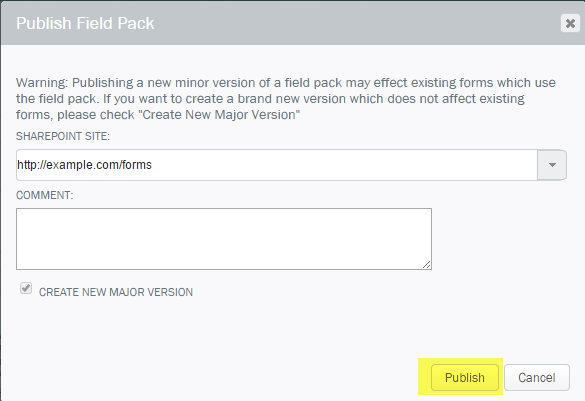Creating a Winshuttle Composer Field Pack
- Click the Solution tab, and then click Edit Field Packs.

Accept the Beta License Agreement by entering a name, email address, and then clicking Continue.
- On the Field Packs screen, below SharePoint site, do one of the following:
- Type the path to a SharePoint Site.
- Select a SharePoint site from the drop down menu.
Note: If there are any existing field packs stored on the specified SharePoint site, they will be displayed in the list.
- Click Create to create a new field pack. (Or, click an existing field pack from the list if you wish to edit it.)
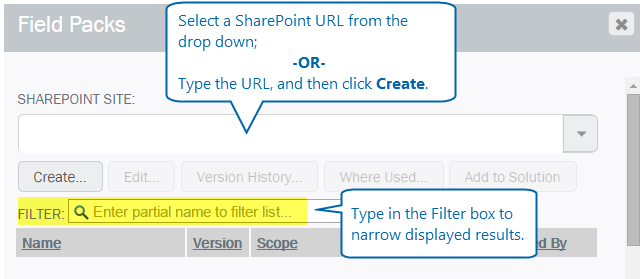
- On the Field Pack dialog box, do the following:
- Name: Type a name for your field pack.
- Scope: Select the Scope (SharePoint Site, SharePoint Site Collection, or SharePoint Farm).
- Description: Type any descriptive information you want for the field pack.
- In the list of fields, click a folder (such as MyFields), and then click Add to Add a Field or a Group to your Field pack. See Adding fields or groups to a Field Pack for more information.
- If required, click Data Connections to Add a Data Connection--such as a connection to a database or SharePoint site, for example.
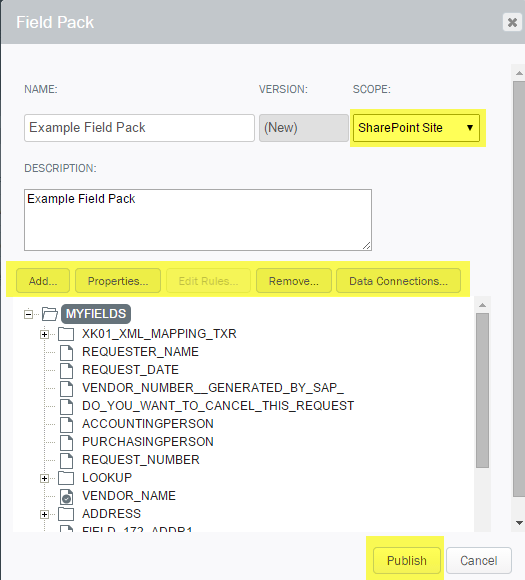
- Click Publish.
- On the Publish Field Pack dialog box:
- SharePoint Site: Type a SharePoint site URL or select the URL from the drop down menu.
- Comment: (Optional) Type any comments
- Click Publish (again).