Applies to:
Winshuttle Central Audits & Reports menu overview
Use Audit & Reports menu to do things such as:
- View logs and create reports
- Configure auditing
- View logs
On this page
- Audits and Reports menu overview
- Viewing workflow performance data
- Using SQL databases for reporting
- Using email reports
Audits and Reports menu overview
| Audit Configuration | Use the audit configuration page to configure, enable, or disable auditing for Winshuttle Central. Audit support is site-collection wide. |
| SharePoint Audit report | Review and export SharePoint audit logs. |
| Active Users | View All or Active users, including information about client versions, last login time, and more. |
| Client log viewer | Create an activity log for specific times, dates, users, and servers. |
| Web Services Log viewer | View a log of form-related activity for Web services (Winshuttle Query/Transaction).. |
| Central Roles by User | View user roles by product (Winshuttle Transaction or Winshuttle Query). |
| Central Administration Audit | View information Winshuttle Central activities, including a list of expired licenses that have been deleted. |
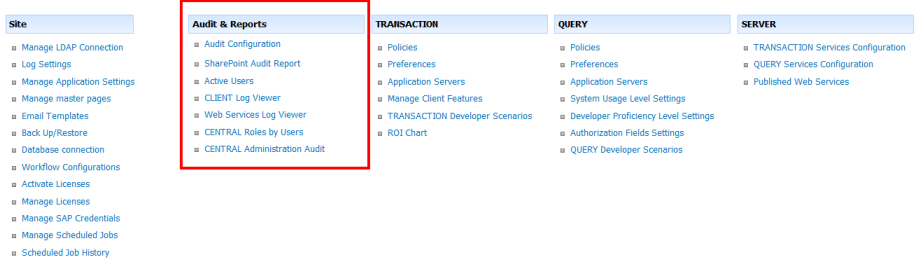
Viewing workflow performance data on the Central Administration site
Back to top|
Use the Central Administration site for Winshuttle Workflow to view performance charts and data so you can retrieve simple reports for a given amount of time on a site/process:
|
|
The Central Administration site also contains an Export to Excel feature, which dumps workflow and task assignment data into an Excel spreadsheet. This enables a business analyst to utilize the default features in Excel to review and analyze the workflow data.
For more information on how to use these features, please refer to the Audits & Reports section at the Winshuttle Foundation Help Center.
- Administrators retrieving logs for auditing purposes.
- Administrators performing simple ad-hoc process analysis.
- Administrators providing business analysts with raw data for further analysis.
Using SQL databases for reporting
Back to topAll Winshuttle Workflow data is stored in a SQL Server database. Winshuttle Workflow provides a mechanism for configuring scheduled exports of workflow data into other database destinations, such as existing data warehouses. By connecting to well-defined, invariant table structures in an external warehouse, you can leverage more powerful reporting tools that are compatible with SQL Server (e.g. SQL Server Reporting Services and SAP Business Objects).
Apart from exporting data from the workflow activity logging tables, most companies will also want to export additional form fields for reporting purposes. This can be achieved by "promoting" forms fields as form properties making those fields appear in the SharePoint lists containing the forms. Data in these lists can also be exported to the external data warehouse.
When addressing anything beyond the simplest of reporting requirements, this is the route most customers take.
For more information, see Exporting Workflow Data into a Database or SharePoint in the Designer Help.
Note: It is not recommended to build reports connecting directly to the Winshuttle Workflow database tables, because the database schema may change in future versions potentially breaking those reports.
Common use cases
- KPIs and Balanced Scorecards using SharePoint PerformancePoint Services (requires SharePoint Enterprise CALs).
- Workflow activity reporting using SQL Server Reporting Services.
- Business process performance dashboards using SQL Server Reporting Services.
- Build reports and dashboards using other reporting tools, including SAP Business Objects.
Using email reports
Back to topThere feature enables email summary reports on a per-form basis; for example, a 7-day average of the fields in a form that is submitted every day. For example, you can create reports from XSL and Query templates that can include data calculated for a specific type of form for a specific number of days.
The report is sent out as an email based on an XSL file. The data is retrieved using a separate text file to query the form type (i.e. corresponding SharePoint list and its entries).
Common use cases
- Keeping stakeholders informed on certain workflow activity.
