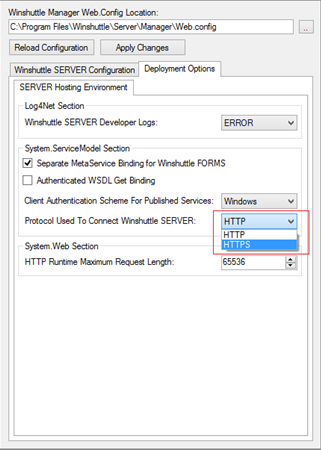Applies to:
Enabling Secure Socket Layer (SSL)
Winshuttle Server supports communication over SSL channels. To enable SSL on Winshuttle Server, a valid certificate must be attached to a port. The default port for SSL communication is 443, but you can attach another unused port for the SSL certificate, if the default port is being used by some other site.
On this page
- Adding an SSL certificate to Winshuttle Server in IIS 7.5
- Adding an SSL certificate to Winshuttle Server in IIS 6.0
- Changing the Web.Config for SSL
Because Winshuttle Server is deployed on IIS, you can attach an SSL certificate to a Winshuttle Server website port that uses IIS.
Adding an SSL certificate to Winshuttle Server in IIS 7.5
Back to top- Open Internet Information Services (IIS) Manager. In the Connections pane, click the WinshuttleServer site.
- Under Actions (in the right-hand pane), click Bindings.
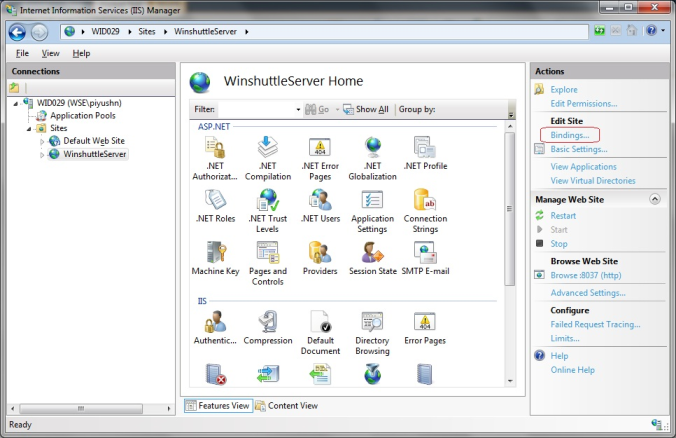
- In the Site Bindings dialog box, click Add to add a binding to the WinshuttleServer site.
- In the Add Site Binding dialog box, set Type to HTTPS, and then specify the port for SSL communication. The default port for SSL is 443. If port 443 is being used by any other site, enter an unused port.
- Under SSL certificate, select the required SSL certificate, and then click OK to save https binding.
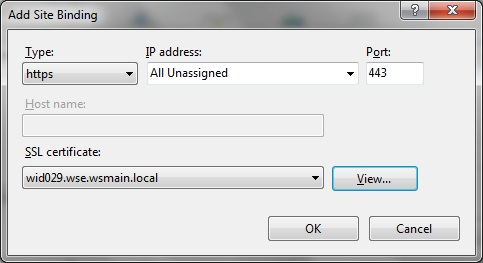
- In the Site Bindings dialog box, you can see the newly created binding for SSL. To remove the existing binding for http communication, select the binding and then click Remove. Close this dialog box.
The Winshuttle Server website now supports SSL (i.e. URLs that start with https://).
Adding an SSL certificate to Winshuttle Server in IIS 6.0
Back to topNote: The following information only applies to Winshuttle Server 10.x. Winshuttle SAP Integration Server 11.1 does not support IIS 6.0.
Winshuttle Server supports communication over SSL channels. To enable SSL on Winshuttle Server, a valid certificate must be attached to a port. By default the port for SSL communication is 443, but you can attach another unused port for the SSL certificate if the default port is already in use.
Because Winshuttle Server is deployed on IIS, you can attach an SSL certificate to a Winshuttle Server Web site port that uses IIS.
- Open Internet Information Services (IIS) Manager.
- Right-click the Winshuttle Server website, and then click Properties.
- In the Properties dialog box, on the Directory Security tab, click Server Certificate.
- The Web Server Certificate Wizard appears. Click Next.
- Click Assign an existing certificate option and then click Next.
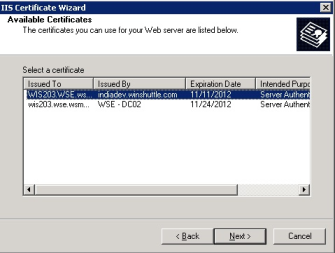
- From the list, select a certificate that you want to assign to the port that the Winshuttle Server website will use. Click Next.
- Define the SSL port that should be used for communication. Ensure that the port is not being used by any other application. Click Next.
- Click Next again and then click Finish.
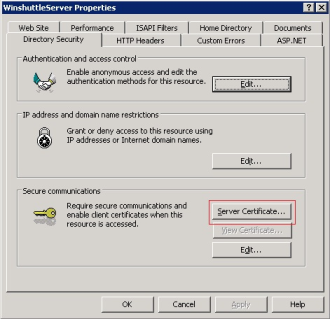
The Winshuttle Server website now supports web services that include https.
Changing the Web.Config for SSL
Back to topNote: The following information only applies to Winshuttle Server 10.x. For Winshuttle SAP Integration Server 11.1, use the Admin Tool.
After assigning an SSL certificate to the Winshuttle Server website, you need to make some changes in the Server web.config file. Again, use the Winshuttle Server Administration Utility to modify Web.Config file.
You will now be able to use an https:// URL to browse to any service file (with extension of .SVC in Winshuttle Server. Use the new URL with https:// prefix as the Winshuttle Server Manager URL. Note: These changes require the Winshuttle SAP Integration Server URL specified under Foundation Setup to be updated from passing a UPN parameter to passing an SPN parameter. See Formatting SSL (Secure Socket Layer) HTTPS connections for more information.
|
|