Applies to:
Connecting a client application to the LMS
After you have successfully installed the Winshuttle LMS (License Management System) and have assigned licenses, you can then connect a client application such as Winshuttle Transaction.
- Launch the client (for example, Winshuttle Transaction).
- Click Activate.
- Select Winshuttle License Management, and then click Next.
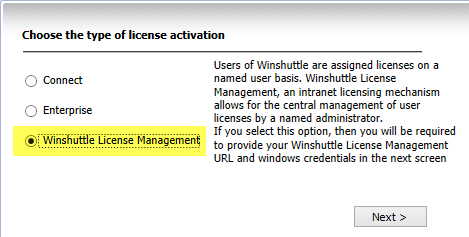
- On the License Management Screen:
- Winshuttle License Management URL: Enter the LMS site URL.
Note: If a Site Port was specified during installation, be sure to use the same port here. For example: http://www.example.com:8080/site
- Credentials: Select Default Windows Credentials or User Credentials. If you select User Credentials, provide the user name and password for the user who has the product license assigned.
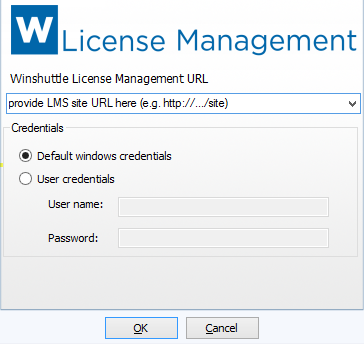
- Click OK.
Upon successful authentication, the user will be successfully logged into the client and connected.
Usage logs can viewed under Reports.