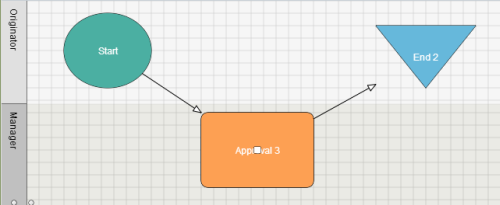Applies to:
- Winshuttle Foundation
Exporting Workflow Data to SharePoint Lists and database tables
Back to
Exporting Workflow data
- Exporting Workflow data
- Auto export to SharePoint Lists
- Explicit Export to SharePoint Lists
- Explicit Export to a Database
- Manually Exporting Process Data
Related Topics
With Winshuttle Workflow you can export workflow data to both SharePoint lists and to predefined database tables.
Exporting workflow data to SharePoint lists can be done automatically by specifying the appropriate SharePoint status lists in your workflow, or it can be done explicitly by using an SVAdm operation. SharePoint list field values from your Document and Form Workflow sites can also be incorporated into the SharePoint workflow summary lists. In addition:
- Form Workflow data can be exported to any database for which you have an ADO.NET data provider.
- Exporting to a database must be done with the SVAdm Tool.
- You can also include other SharePoint list field values in your database when exporting.
Automatic Export to SharePoint Lists
Back to topYou can set up automatic export of workflow data to SharePoint lists. The benefit of using this approach is that your data is maintained in real time, and the status lists will always have the most current information. If you want the system to automatically export workflow data, you must specify the lists to which you want to export in your workflow.
To set up automatic export of workflow data:
- Create a list with type Winshuttle Process Status List. This list can be on any site on the server. It does not have to be on the same site as the published process.
- Create a list with type Winshuttle Assignment Status List. This list can be on any site on the server.
- In Winshuttle Designer with your workflow open, set the value of the property SharePointStatusListSite to the site on which you created the previous two lists.
- Once Designer has updated, select the list you created in step 1 from the drop down list in the WinshuttleProcessStatusList property.
- Select the list you created in step 2 from the drop down list in the WinshuttleAssignmentStatusList property.
The new lists that you created will now become populated in real time with process and assignment data as you create and work through processes.
If you want to include other SharePoint data in these status lists, create additional columns with the same names in the status lists. For example, if you want to include an invoice number from a form that has been promoted in InfoPath to a SharePoint field, then create a field in your status list or lists with the same name, and the system will also synchronize those values.
NOTE: You can have one process status list and one assignment status list that contain the workflow data for all sites on your server. Or, you can divide them up into some other logical arrangement for your installation.