Winshuttle Central Site Menu: Log Settings
Back to
The Site Menu
Use the Log Settings page to
If you are debugging or must contact Winshuttle Support for any reason, Winshuttle CENTRAL log files can help the Winshuttle support team help you solve the problem.
Note about the ULS log viewer
The ULS, or unified logging service, contains the SharePoint trace logs. By default, logs are available at C:\Program Files\Common Files\Microsoft Shared\Web Server Extensions\12\LOGS\, but may differ depending on your installation and the version of SharePoint in use.
Viewing the Winshuttle Central Log
- From the Winshuttle Central Administration page, under Site, click Log Settings.
- Click Enable Trace.
- To see the log file, select the time range for the exported log.

- Click Export. Save the file to the location you want.
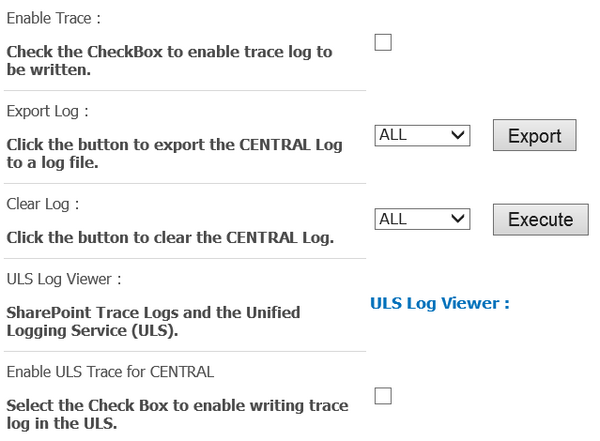
Clearing a log file
Back to top- To clear the log file, select the time range for which you want to clear logs, and then click Clear.

Viewing SharePoint logs
Back to top- Click ULS Log Viewer and then follow the on-screen instructions.