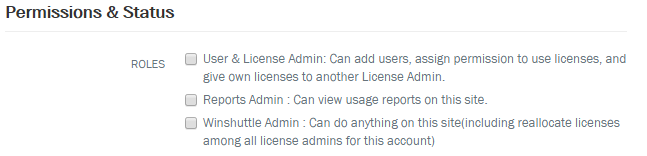Applies to:
Managing users and permissions
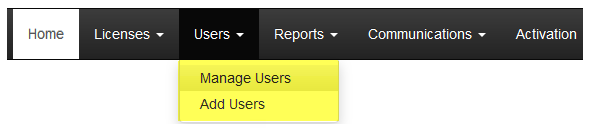
On this page
- Adding users
- Assigning licenses
- Assigning permissions
- Managing users
- User roles and permissions overview
Adding users
Back to top- On the Foundation home page, go to Settings >Foundation Setup. The Licensing URL is mentioned under the Licensing Service pane.
- Copy the URL and open it in a browser. You will be prompted to enter your credentials.
- After you enter your credentials successfully, the License Management home page appears.
- On the License Management page, on the menu bar, click Users, and then click Add Users.
- On the Add Users page, select a method for importing the users:
Manual Entry: For manual entry, specify the AD (Active Directory) username, and click Check Username. (If the user exists, the various fields for email, phone, job title, etc. will be populated for you.) You can then edit them if required.
Import from Active Directory Group: Specify an Active Directory group name to import users. Important: Users imported from Active Directory groups have their information extracted, but the AD group itself is not imported or used.
Import from CSV: Browse to and select the .CSV file from which you will import users.
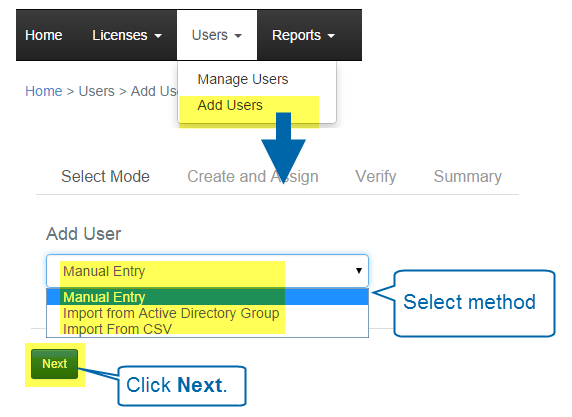
Supported domain, network, and authentication types
- LMS does not support cross-domain use, i.e. it does not support users from different networks and subnetworks using the same licensing mechanism.
- LMS does not support different email address identifiers from different email domains; for example, company.com and comp.com and comp.co.uk. This feature is currently only available in Connect Cloud where multiple domains can be registered with a single account. The LMS picks up domains based upon provided LDAP.
- LMS does not provide any governance or restriction of target SAP systems. This is a Winshuttle Foundation feature.
- LMS uses LDAP to fetch Active Directory users.
- LMS inherently supports only NTLM and Kerberos authentication.
Assigning licenses
Back to top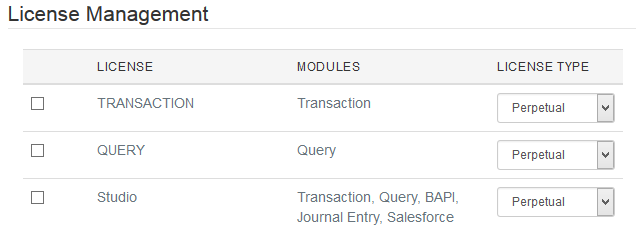
You can assign licenses and permissions when you add a new user.
- Under License Management, click the checkbox of the license you wish to assign to the user.
- Click the arrow and select the type of license (Perpetual, Subscription, etc.)
Assigning permissions
Back to top- Under Permissions & Status, select a role/permissions to assign to the user:
- User & License Admin: Can add users, assign permissions to use licenses, and transfer your own licenses to another License Administrator.
- Reports Admin: Can view usage reports on the LMS site.
- Winshuttle Admin: Can perform any action on the LMS site with regards to licenses, administration, etc. This is the highest level of permissions.
- Click Next.
- On the Verify screen, click Next.
- On the Summary screen, click Finish.
Managing users
Back to top- On the Foundation home page, go to Settings >Foundation Setup. The Licensing URL is mentioned under the Licensing Service pane.
- Copy the URL and open it in a browser. You will be prompted to enter your credentials.
- After you enter your credentials successfully, the License Management home page appears.
- On the License Management home page, on the menu bar, click Users, and then click Manage Users.
- Under Username, type a whole or partial username.
- Optional: Under User Type, select the user type from the menu (default is All Users).
- Click Search.
- In the Manage Users table:
- To Edit a user: Click a username to open the Edit User page.On the Edit User page you can edit user information, change user permissions, and change or assign licenses.
- To Delete a user: Click the checkbox next to 1 or more user names, and then click Delete.
- To Export users: Click the checkbox next to 1 or more user names, and then click Export.
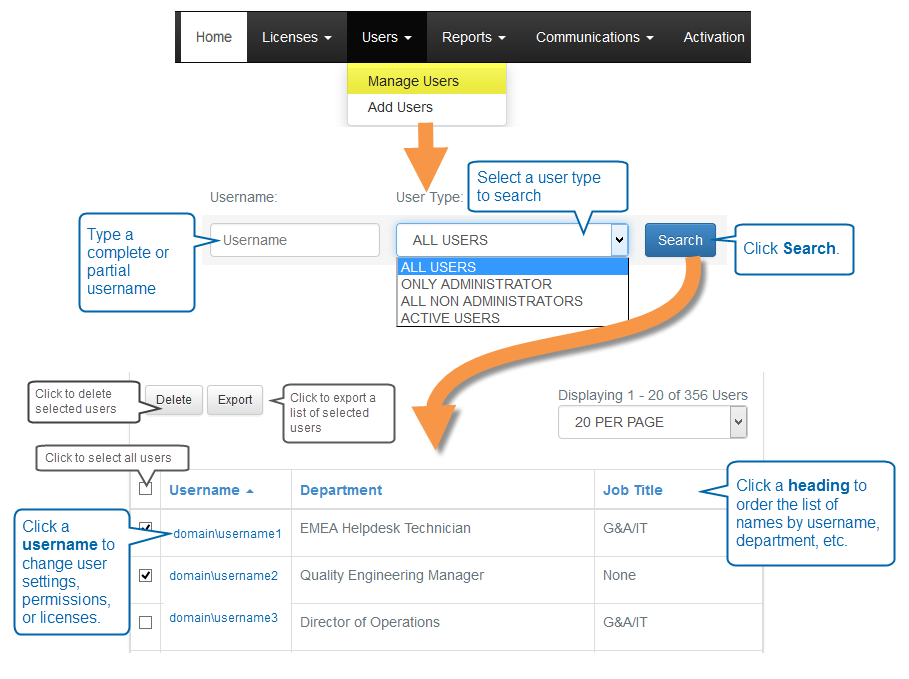
LMS User roles and permissions overview
Back to top
Role/Permissions |
Description |
User & License Admin |
Can add users, assign permissions to use licenses, and transfer your own licenses to another License Administrator. |
Reports Admin |
Can view usage reports on the LMS site. |
Winshuttle Admin |
Can perform any action on the LMS site with regards to licenses, administration, etc. This is the highest level of permissions. |
None |
If no permissions are assigned, a user can still do the following:
|