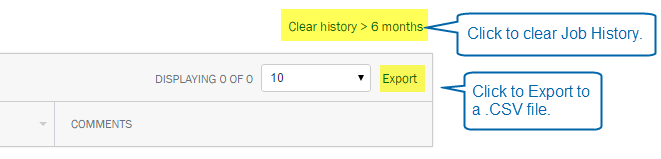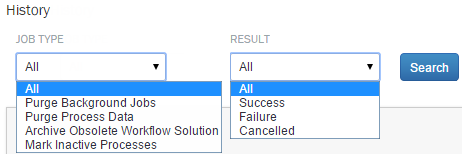Applies to:
- Winshuttle Foundation
Using the Winshuttle Workflow Scheduler
Back to
Server Admin topics
Use the Scheduler page to schedule the following maintenance activities for the Workflow database:
You can also:
- Purge Background Jobs
- Purge Process Data
- Archive Obsolete Workflow Solutions
- Mark Inactive Processes
- Move Archived Data
- Archive completed workflow process data
Note: Scheduled jobs and settings configured on this page are applied to the current Web application and any Web applications sharing the same Workflow database with it.


After saving or scheduling a job, the details for the scheduled job will appear in the Scheduler table. After the job runs, the entry moves from the Scheduler table to the Job History table.
Scheduling a job
Back to top- On the Scheduler page (in the upper-right corner of the page) click the type of job you wish to schedule.

- Fill in the required fields for the job.
- Click Save.
See below for more information about the job types.
Editing or canceling a scheduled job
Back to topTo edit a scheduled job or cancel it:
- Click the arrow next to the job name.
- Click Edit Scheduled Job (to edit the job or change its schedule, for example), or Cancel Scheduled Job to cancel it.
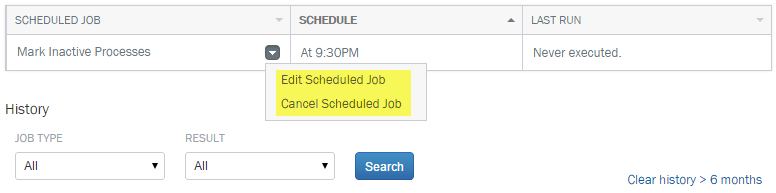
Exporting a list to Excel
Back to top
|
|
In the list of results, you can also:
- Click Clear History to clear the job history.
- Click Export the Search results to a .CSV file.