Applies to:
- Winshuttle Foundation
Configuring SVService as a Scheduled Task
Installing Workflow 10.6-10.7
SVService is a service that performs asynchronous processing, such as sending emails and processing email approvals.
If you have multiple front-end Web servers on your farm setup, SVService should be run on only one server, preferably on the main SharePoint server of your farm. The following sections will walk you through setting up SVService as a scheduled task for Windows Server 2003 and 2008 SP2.
On this page
- Setting up SVService as a scheduled task for Windows Server 2008 R2
- Setting up SVService as a scheduled task for Windows Server 2003
|
|
NOTE:
|
Setting up SVService as a scheduled task for Windows Server 2008 R2
Back to top- Click Start, click Administrative Tools, and then click Task Scheduler.
- In the Actions pane, click Create Task.
- For the name of the task, type WinshuttleWorkflow.
- Select the Run whether user is logged on or not option.
- Select the Run with Higher Privileges check box.
- Click Change User orGroup. In the Select User or Group pop up box, enter the Winshuttle Workflow Administrator account name and click OK.
- On the Triggers tab, click New.
- Under Settings, select Daily and then set the task to repeat every 5 minutes for a duration of indefinitely. Click OK.
- On the Actions tab, click New.
- Click Browse and select the executable \Program Files\ShareVis\bin\svservice.exe
- In Add arguments, type –exit. Click OK.
- Click OK, re-enter your credentials if prompted and save the task.
NOTE: Make sure to run SVService in the context of Workflow Admin. In addition, open SVService Properties, and on the General Tab make sure Run with highest privileges is selected.
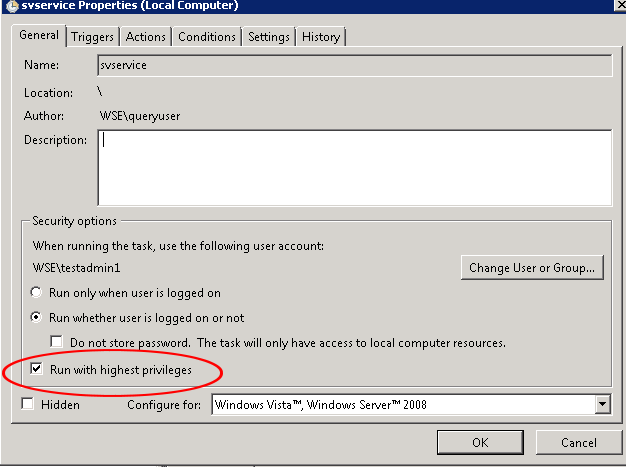
Setting up SVService as a scheduled task for Windows Server 2003
Back to top- In Control Panel, click Add Scheduled Task, and then click Next.
- Click Browse.
- Select the executable \Program Files\ShareVis\bin\svservice.exe.
- Select the option Perform this task Daily. Click Next.
- Enter the credentials for the Workflow Administrator that were set up in Preparation.
- Select the option Open advanced properties for this task when I click Finish. Click Finish.
- In the dialog box, go to the end of the Run text box, and type the following outside of the double quotes:
-exit
- Select the Schedule tab.
- Click Advanced.
- Select the Repeat task check box.
- Set the number of minutes for the interval that you want the service to run to every 5 minutes.
- Set the Duration to indefinitely.
- Click OK. Click OK again, and re-enter your credentials, if prompted.